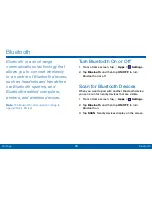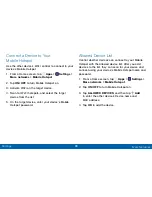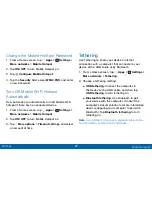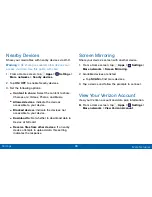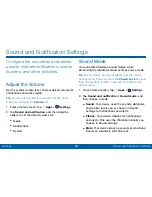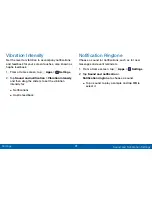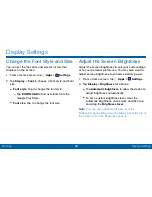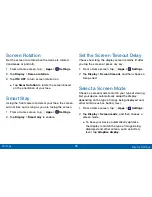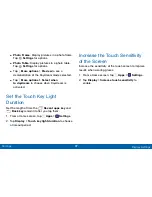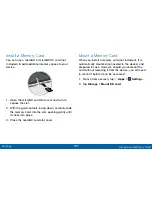93
Sound and Notification Settings
Settings
Notifications on Lock Screen
You can select what notifications, if any, appear on the
Lock screen.
1. From a Home screen, tap
Apps
>
Settings
.
2. Tap
Sound and notification
>
Notifications
on lock screen
and select an option: Show all
content, Hide content, or Do not show notifications.
App Notifications
Configure notifications for each app on your tablet.
1. From a Home screen, tap
Apps
>
Settings
.
2. Tap
Sound and notification
>
App notifications
.
3. Scroll through the alphabetical list of apps and tap
the app.
4. Tap
ON/OFF
to block all notifications from this app,
to show priority notifications for the selected app,
or to hide sensitive content from the selected app.
Notification Access
Determine if applications can or cannot read
notifications received on your tablet.
1. From a Home screen, tap
Apps
>
Settings
.
2. Tap
Sound and notification
>
Notification access
.
3. A list of applications that can read your notifications
appears. Tap the checkbox to allow them to read
your notifications.