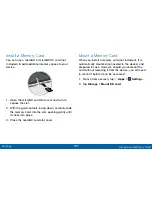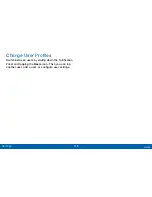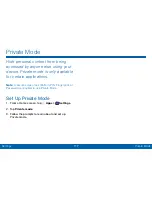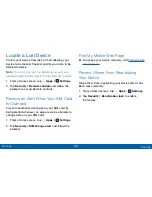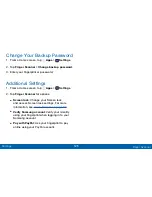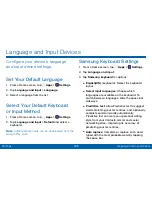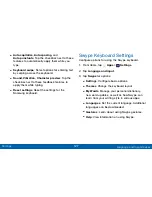113
Application Settings
Settings
SD Card
Displays apps you have downloaded onto your
memory card (not included).
1. From a Home screen, tap
Apps
>
Settings
.
2. Tap
Applications
>
Application manager
.
3. Tap
SD CARD
to view a list of all the downloaded
applications on your device.
•
To switch the order of the SD CARD list, tap
More options
>
Sort by size
,
Sort by name
,
or
Sort by date
.
•
To reset your application preferences, tap
More options
>
Reset app preferences
.
(When you Reset app preferences, you will not
lose any app data.)
•
To uninstall more than one app, tap
More options
>
Uninstall multiple
.
4. Tap an application to view and update information
about the application, including memory usage,
default settings, and permissions.
Running Services
View and control services running on your device.
1. From a Home screen, tap
Apps
>
Settings
.
2. Tap
Applications
>
Application manager
.
3. Tap
RUNNING
.
4. Tap
SHOW CACHED PROCESSES
to display
all the cached processes that are running. Tap
SHOW SERVICES IN USE
to switch back.
5. Tap one of the applications to view application
information. (Options vary by application.)
•
STOP
: Stops the application from running on the
device. This is usually done prior to uninstalling
the application.
•
REPORT
: Report failure and other application
information.
Warning
: Not all services can be stopped. Stopping
services may have undesirable consequences on the
application or Android System.