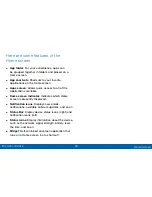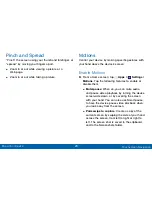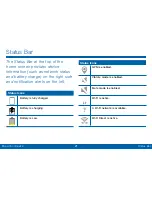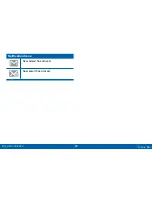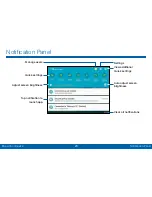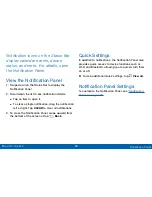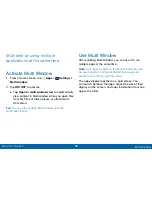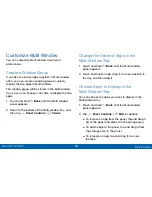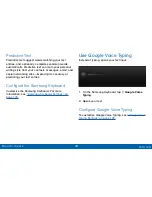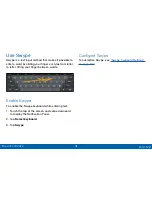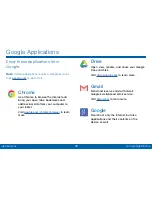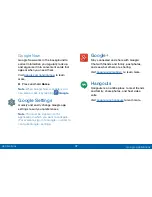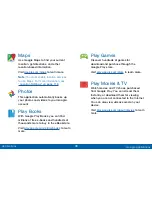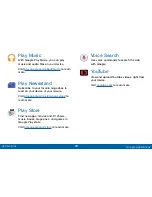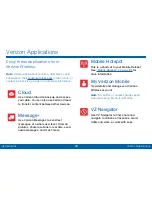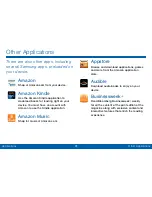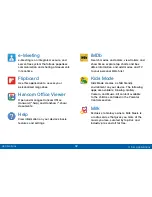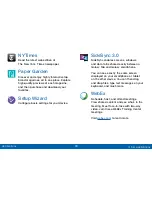28
Multi Window
Know Your Device
Customize Multi Window
You can customize Multi window to suit your
preferences.
Create a Window Group
If you like to use two apps together in Multi window
often, you can create a window group to quickly
display the two apps in Multi window.
The window group will be stored in the Multi window
tray, so you can choose it any time to display the two
apps.
1. Touch and hold
Back
until the Multi window
panel appears.
2. Scroll to the bottom of the Multi window tray, and
then tap
Panel Controls
>
Create
.
Change the Order of Apps in the
Multi Window Tray
1. Touch and hold
Back
until the Multi window
panel appears.
2. Touch and hold an app, drag it to a new position in
the tray and then drop it.
Choose Apps to Display in the
Multi Window Tray
You can choose the apps you want to display in the
Multi window tray.
1. Touch and hold
Back
until the Multi window
panel appears.
2. Tap
Panel Controls
>
Edit
for options:
•
To remove an app from the panel, tap and drag it
off of the panel and place it in the storage area.
•
To add an app to the panel, tap and drag it from
the storage area to the panel.
•
To relocate an app, tap and drag it to a new
location.