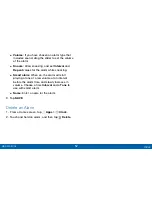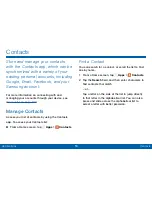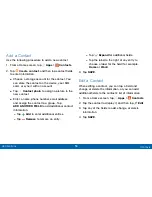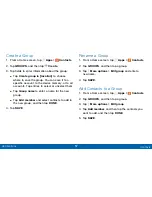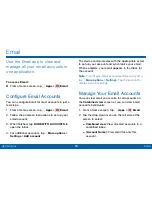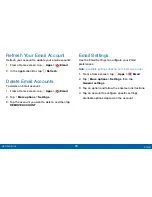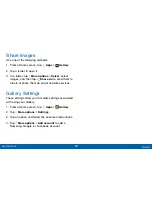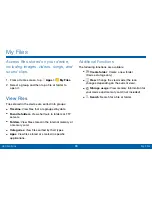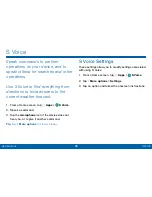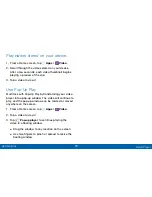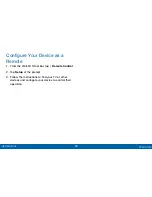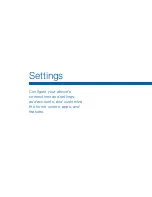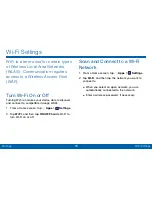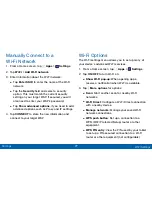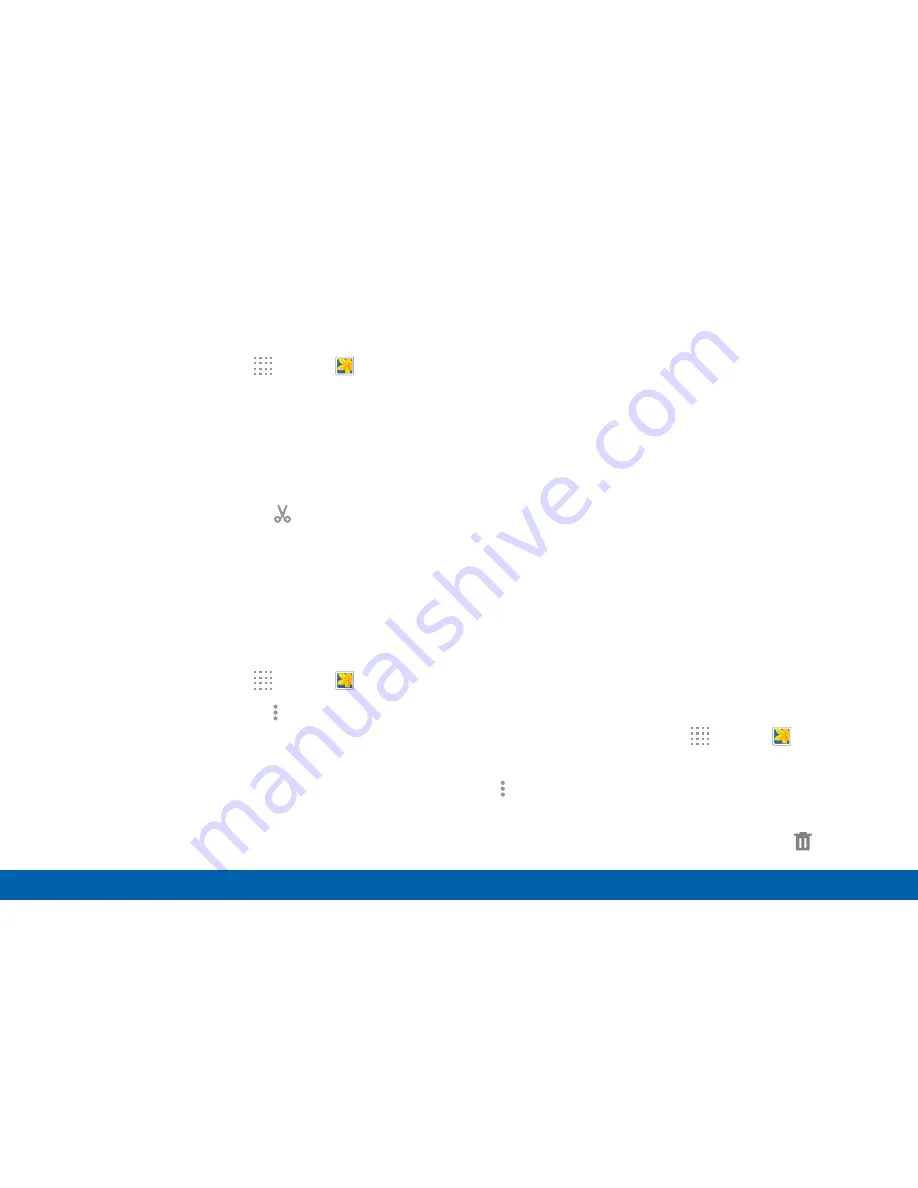
62
Gallery
Applications
Play Videos
1. From a Home screen, tap
Apps
>
Gallery
.
2. Tap a folder to open it.
3. Tap a video to view it.
Trim Segments of a Video
1. Select a video, and then tap
Trim
.
2. Move the start bracket to the desired starting point,
move the end bracket to the desired ending point,
and then save the video.
Edit Images
1. From a Home screen, tap
Apps
>
Gallery
.
2. While viewing an image, tap
More options
for the
following functions:
•
Edit
: Use basic tools to edit your photo.
•
More info
: View image details.
•
Studio
: Edit your photo with advanced tools.
•
Rotate left
: Rotate the image to the left.
•
Rotate right
: Rotate the image to the right.
•
Crop
: Resize the frame to crop and save the
image in it.
•
Rename
: Rename the file.
•
Slideshow
: Start a slideshow with the images in
the current folder.
•
Set as
: Set the image as wallpaper or a contact
image.
•
: Print the image via a USB or Wi-Fi
connection. Some printers may not be
compatible with the device.
•
Settings
: Change the Gallery settings.
Delete Images
1. From a Home screen, tap
Apps
>
Gallery
.
2. While viewing photos and videos previews, tap
More options
>
Delete
, select items to delete,
and then tap
DONE
.
Tip
: When viewing an image full screen, tap
Delete
.