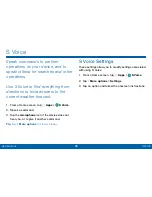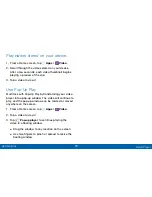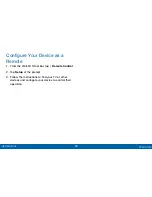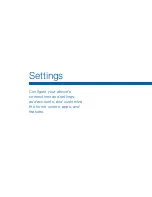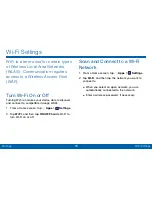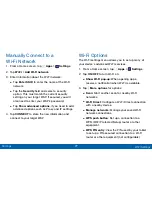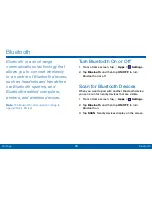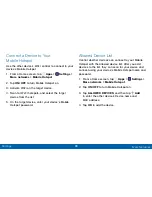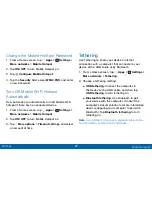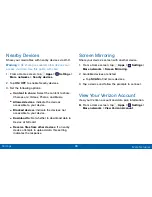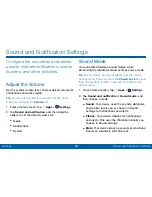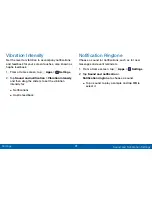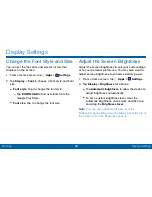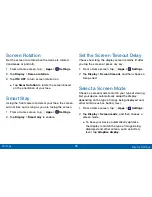81
Bluetooth
Settings
Make Your Device Visible to
Other Bluetooth Devices
When you make your device visible, other Bluetooth
can find it in a scan and initiate pairing. You can
choose the length of time your device remains visible.
1. From a Home screen, tap
Apps
>
Settings
.
2. Tap
Bluetooth
>
More options
>
Visibility timeout
.
3. Select a time period for your device to remain
visible after you turn on visibility.
Review Files Received with
Bluetooth
When you receive files from another device via
Bluetooth, you can access them from Bluetooth
settings.
1. From a Home screen, tap
Apps
>
Settings
.
2. Tap
Bluetooth
>
More options
>
Received files
.
Change Your Device’s Name
Device names are used to identify devices during
pairing, and when using Wi-Fi Direct or other Wi-Fi
based features. This is the name others will use when
pairing with your device via Bluetooth.
1. From a Home screen, tap
Apps
>
Settings
.
2. Tap
Bluetooth
>
More options
>
Rename device
.
3. Tap
Device name
, and use the keyboard to edit
your device name.