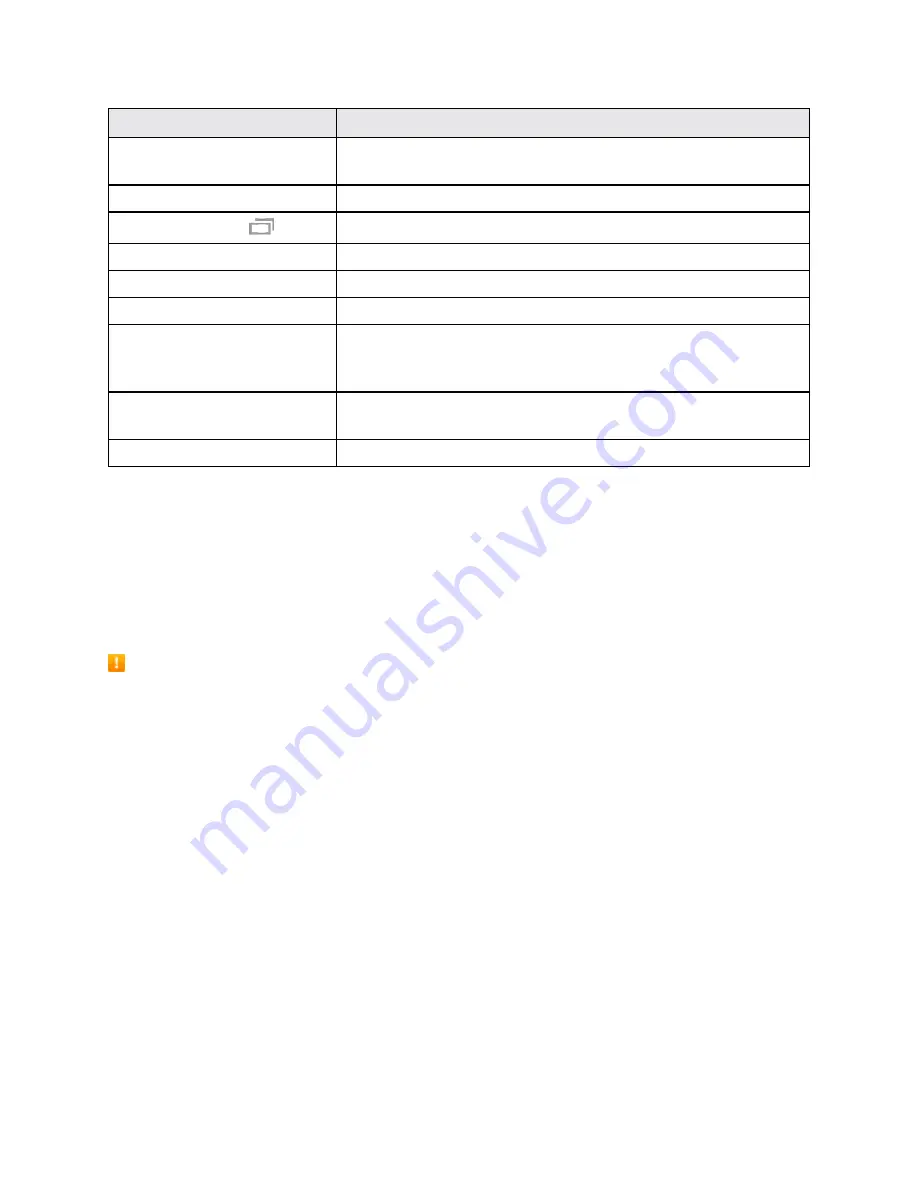
Get Started
4
Part
Description
Power/Lock key
Turn the tablet or screen on or off, or switch your tablet to silent
mode, vibration mode, or airplane mode.
Rear camera
Take pictures and videos.
Recent Apps key
Access recently used apps.
SD card
Location of the SD card.
SIM card
Location of the SIM card.
Speakers
Play sounds.
Touchscreen
Display information needed to operate your tablet, such as the call
status, the Contacts list, and the date and time. Also provides one-
tap access to all of your features and applications.
USB charger/accessory
port
Connect the tablet to the charger via a USB cable.
Volume key
Adjust media volume.
CAUTION!
Inserting an accessory into the incorrect jack may damage the tablet.
Charge the Battery
Follow these instructions to charge your tablet’s battery using either the included charging head and
USB cable or via a USB connection on your computer.
Note
: This tablet has an integrated battery that cannot be removed by the user.
Battery Cautions
Storage
: Avoid storing or leaving the tablet with no battery charge remaining. Saved information
and settings may become lost or changed, or the tablet may become unusable. Charge once
every six months before storing or leaving unused for a long period.
Charge Using the USB Charger
Use the charger that came with your tablet.
1. Plug the USB cable into the USB charger/accessory port on the bottom of your tablet.
Summary of Contents for Galaxy Tab S2
Page 1: ...Available applications and services are subject to change at any time ...
Page 29: ...Basic Operations 21 2 Tap About device 3 Tap Status Sim card status ...
Page 42: ...Basic Operations 34 2 Tap Add account ...
Page 96: ...Messaging and Internet 88 The inbox opens 2 Tap Search ...
Page 115: ...Messaging and Internet 107 The email inbox opens 2 Tap More Settings ...
Page 166: ...Apps and Features 158 The Calendar app opens 2 Tap More Manage calendars ...
Page 247: ...Settings 239 2 Tap the VPN connection to display the VPN connection window ...













































