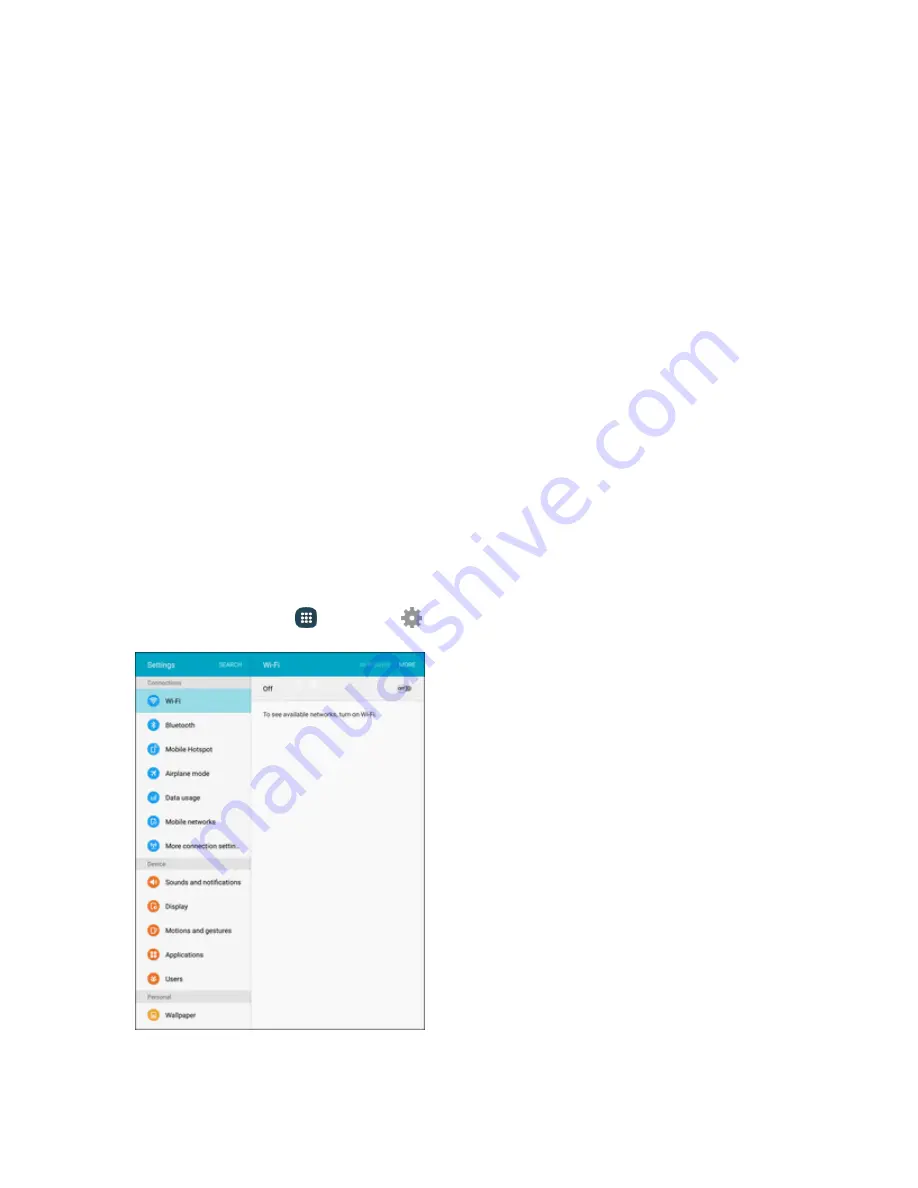
Settings
219
o
DHCP
: Tap to enable or disable DHCP. When DHCP is enabled, your tablet assigns IP
addresses to devices that connect to Hotspot.
o
Starting IP
: When DHCP is enabled, view the default starting IP address for assigning
IP addresses to connecting devices, or enter a enter a valid IPv4 address. When other
devices connect to your device using DHCP, the IP address your tablet assigns will be
between the Starting IP and Ending IP.
o
Ending IP
: When DHCP is enabled, view the default ending IP address for assigning IP
addresses to connecting devices, or enter a enter a valid IPv4 address. When other
devices connect to your device using DHCP, the IP address your tablet assigns will be
between the Starting IP and Ending IP.
o
Lease time
: When DHCP is enabled, set a length of time a connected device may use
an assigned IP address.
o
Maximum DHCP users
: When DHCP is enabled, set the maximum number of devices
allowed to connect to your Hotspot.
Allowed Devices
Control whether devices can connect to your Mobile Hotspot with the Allowed devices list. After you
add devices to the list, they can scan for your tablet and connect using your tablet’s Hotspot name
and password.
Note:
Using the Hotspot feature consumes battery power and uses data services.
1. From home, tap
Apps
>
Settings
.
Summary of Contents for Galaxy Tab S2
Page 1: ...Available applications and services are subject to change at any time ...
Page 29: ...Basic Operations 21 2 Tap About device 3 Tap Status Sim card status ...
Page 42: ...Basic Operations 34 2 Tap Add account ...
Page 96: ...Messaging and Internet 88 The inbox opens 2 Tap Search ...
Page 115: ...Messaging and Internet 107 The email inbox opens 2 Tap More Settings ...
Page 166: ...Apps and Features 158 The Calendar app opens 2 Tap More Manage calendars ...
Page 247: ...Settings 239 2 Tap the VPN connection to display the VPN connection window ...
















































