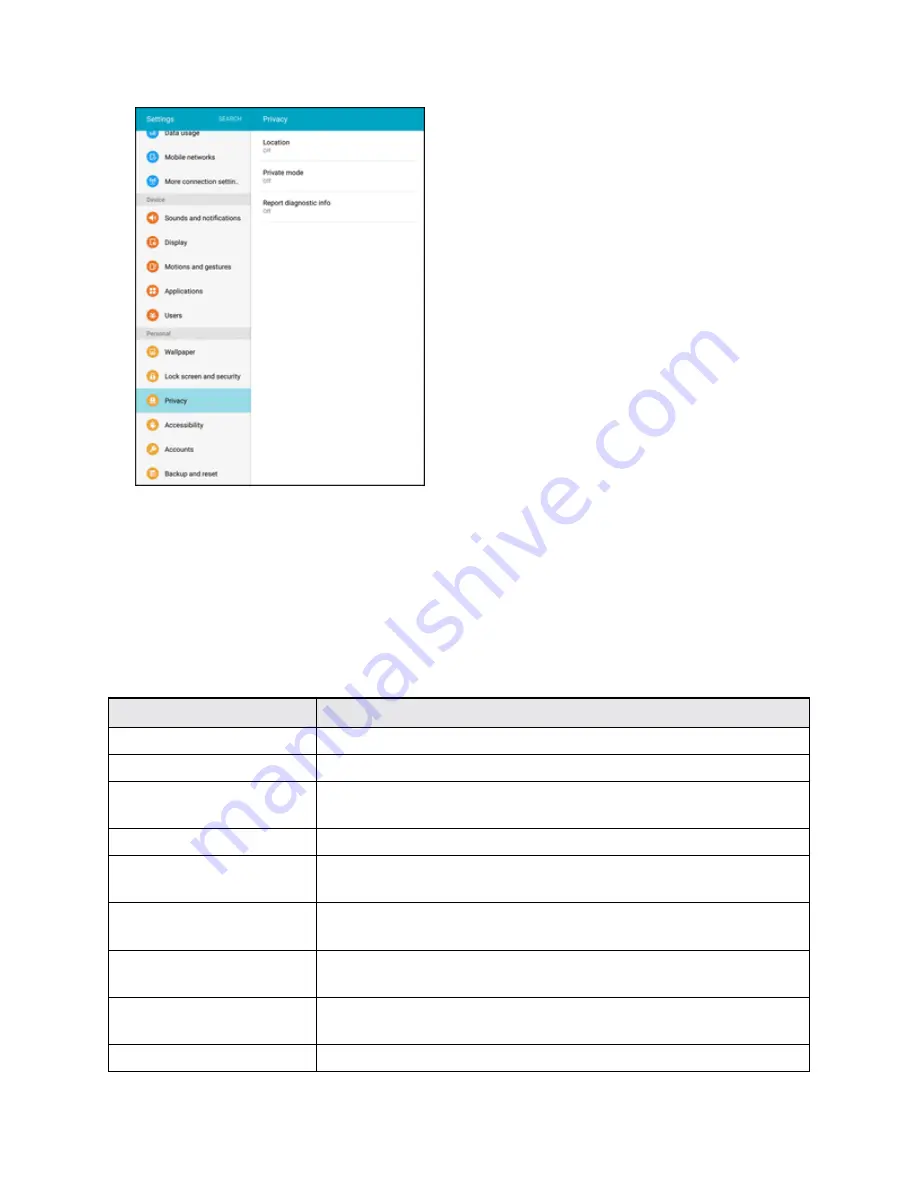
Settings
287
2. Read the consent information and tap
Yes
to enable.
Accessibility Settings
The Accessibility menu lets you enable and manage accessibility-related applications.
Accessibility Settings Overview
The following Accessibility options may be configured:
Accessibility Option
Description
Vision
Configure accessibility features for vision.
Hearing
Configure accessibility features for hearing and sounds.
Dexterity and interaction
Configure accessibility features for handling and interactions with the
tablet.
Direction lock
Unlock the screen by swiping in a series of directions.
Direct access
Open your accessibility settings by pressing the Home Key three
times in quick succession.
Notification reminder
Set the tablet to beep or vibrate at set intervals to remind you of any
unread notifications from selected applications.
Single tap mode
Dismiss or snooze alarms, calendar events, and timer alerts, and
answer or reject incoming calls with a single tap.
Manage accessibility
Import and export your accessibility settings, or share them with other
devices.
Services
Configure other accessibility services, if installed.
Summary of Contents for Galaxy Tab S2
Page 1: ...Available applications and services are subject to change at any time ...
Page 29: ...Basic Operations 21 2 Tap About device 3 Tap Status Sim card status ...
Page 42: ...Basic Operations 34 2 Tap Add account ...
Page 96: ...Messaging and Internet 88 The inbox opens 2 Tap Search ...
Page 115: ...Messaging and Internet 107 The email inbox opens 2 Tap More Settings ...
Page 166: ...Apps and Features 158 The Calendar app opens 2 Tap More Manage calendars ...
Page 247: ...Settings 239 2 Tap the VPN connection to display the VPN connection window ...
















































