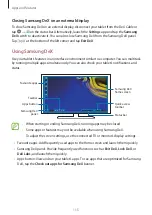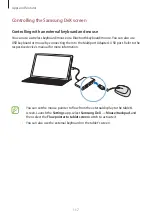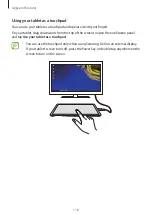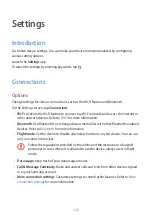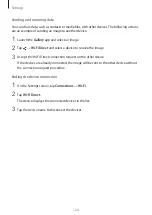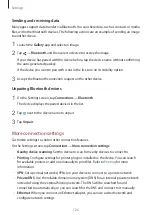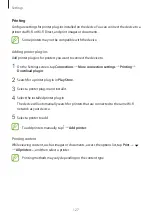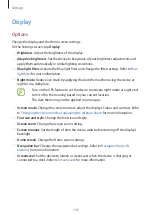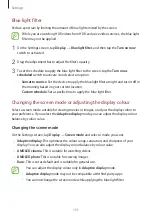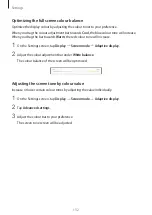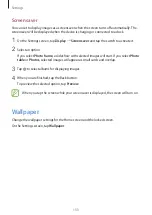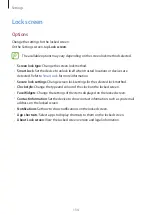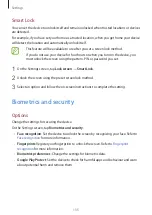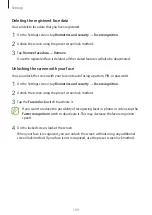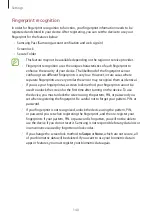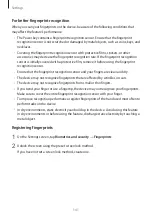Settings
126
Sending and receiving data
Many apps support data transfer via Bluetooth. You can share data, such as contacts or media
files, with other Bluetooth devices. The following actions are an example of sending an image
to another device.
1
Launch the
Gallery
app and select an image.
2
Tap
→
Bluetooth
, and then select a device to receive the image.
If your device has paired with the device before, tap the device name without confirming
the auto-generated passkey.
If the device you want to pair with is not in the list, turn on its visibility option.
3
Accept the Bluetooth connection request on the other device.
Unpairing Bluetooth devices
1
On the Settings screen, tap
Connections
→
Bluetooth
.
The device displays the paired devices in the list.
2
Tap next to the device name to unpair.
3
Tap
Unpair
.
More connection settings
Customize settings to control other connection features.
On the Settings screen, tap
Connections
→
More connection settings
.
•
Nearby device scanning
: Set the device to scan for nearby devices to connect to.
•
Printing
: Configure settings for printer plug-ins installed on the device. You can search
for available printers or add one manually to print files. Refer to
for more
information.
•
VPN
: Set up virtual networks (VPNs) on your device to connect to a private network.
•
Private DNS
: Use the reliable domain name system (DNS) for an internal private network
instead of using the external hosting network. The DNS will be searched for and
connected to automatically, or you can search for the DNS and connect to it manually.
•
Ethernet
: When you connect an Ethernet adapter, you can use a wired network and
configure network settings.