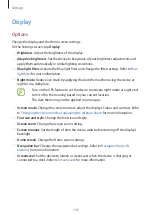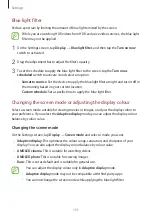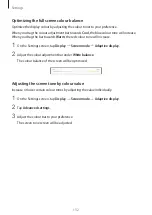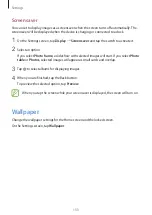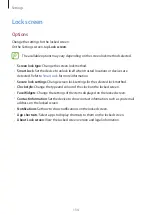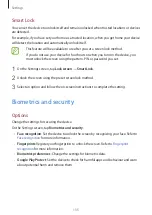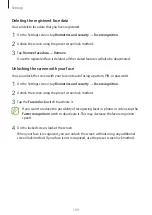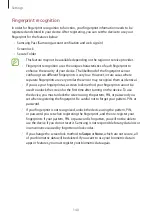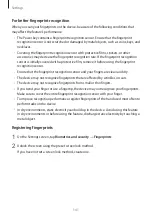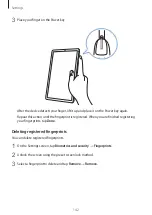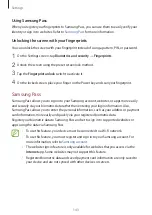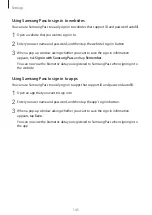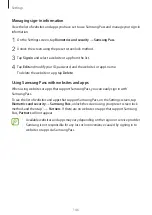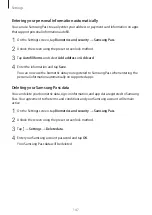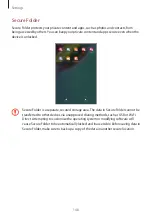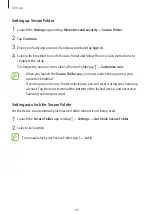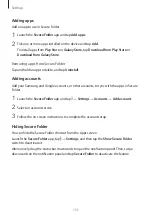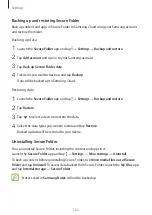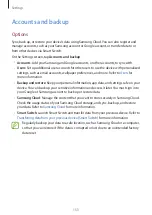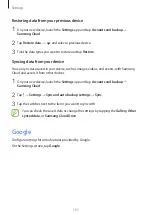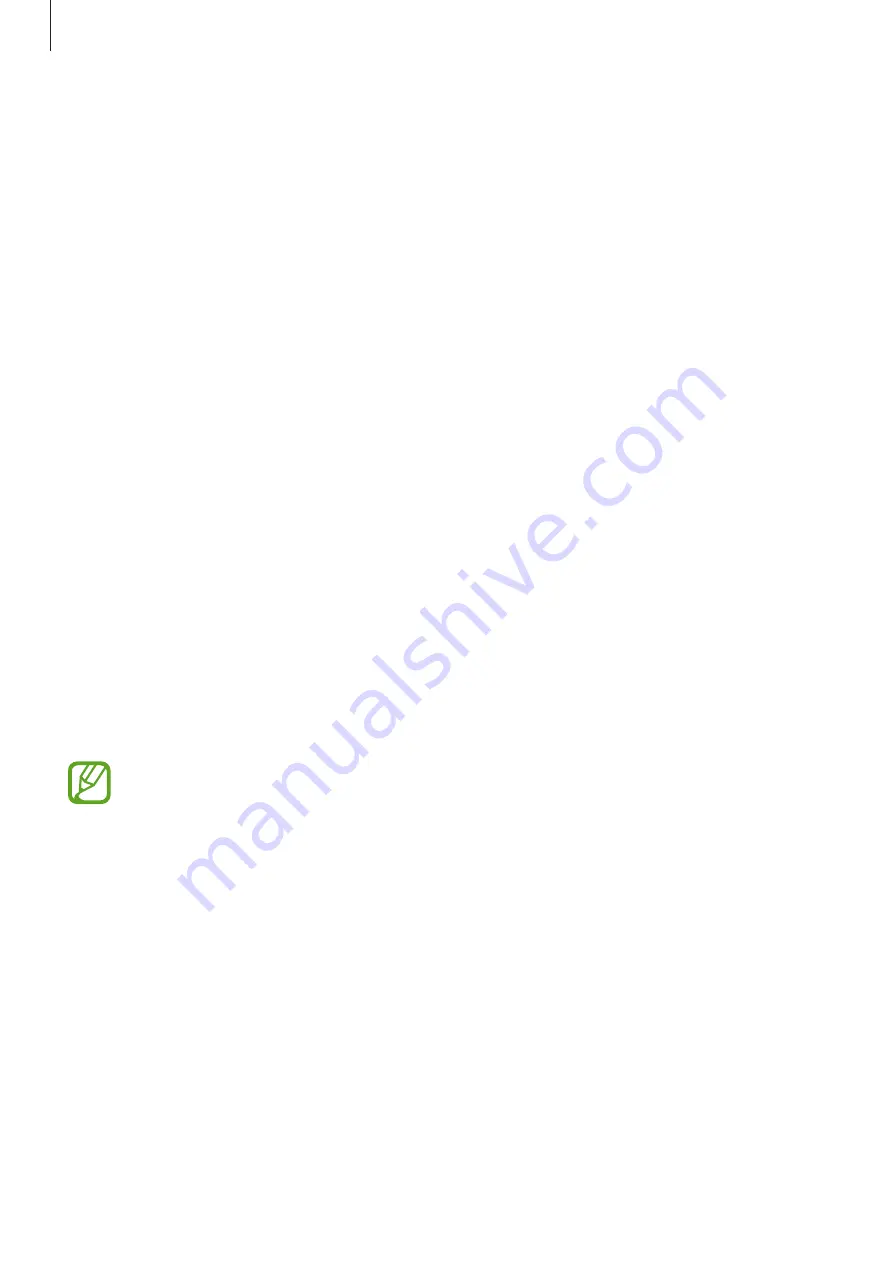
Settings
143
Using Samsung Pass
When you register your fingerprints to Samsung Pass, you can use them to easily verify your
identity or sign in to websites. Refer to
for more information.
Unlocking the screen with your fingerprints
You can unlock the screen with your fingerprint instead of using a pattern, PIN, or password.
1
On the Settings screen, tap
Biometrics and security
→
Fingerprints
.
2
Unlock the screen using the preset screen lock method.
3
Tap the
Fingerprint unlock
switch to activate it.
4
On the locked screen, place your finger on the Power key and scan your fingerprint.
Samsung Pass
Samsung Pass allows you to sign in to your Samsung account, websites, or apps more easily
and securely via your biometric data rather than entering your login information. Also,
Samsung Pass allows you to enter the personal information, such as your address or payment
card information, more easily and quickly via your registered biometric data.
Register your biometric data to Samsung Pass and set to sign in to supported websites or
apps using the data via Samsung Pass.
•
To use this feature, your device must be connected to a Wi-Fi network.
•
To use this feature, you must register and sign in to your Samsung account. For
more information, refer to
.
•
The website sign-in feature is only available for websites that you access via the
Internet
app. Some websites may not support this feature.
•
Registered biometric data and saved payment card information are only saved to
your device and are not synced with other devices or servers.