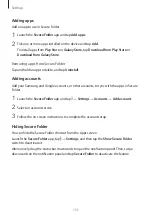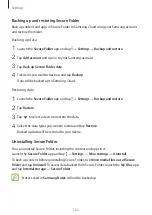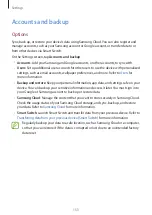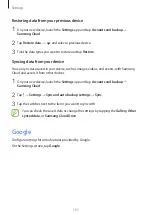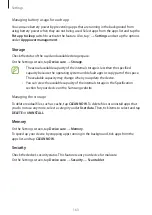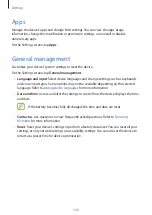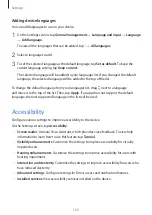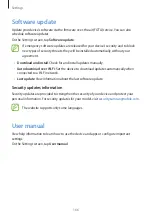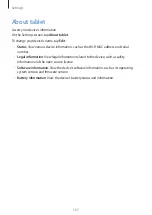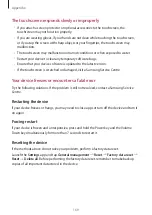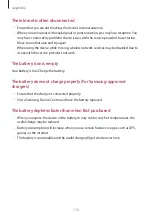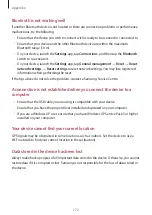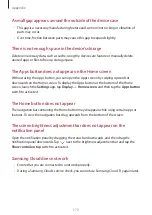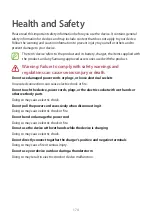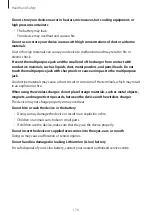Settings
165
Adding device languages
You can add languages to use on your device.
1
On the Settings screen, tap
General management
→
Language and input
→
Language
→
Add language
.
To view all the languages that can be added, tap
→
All languages
.
2
Select a language to add.
3
To set the selected language as the default language, tap
Set as default
. To keep the
current language setting, tap
Keep current
.
The selected language will be added to your languages list. If you changed the default
language, the selected language will be added to the top of the list.
To change the default language from your languages list, drag next to a language
and move it to the top of the list. Then, tap
Apply
. If an app does not support the default
language, the next supported language in the list will be used.
Accessibility
Configure various settings to improve accessibility to the device.
On the Settings screen, tap
Accessibility
.
•
Screen reader
: Activate Voice Assistant, which provides voice feedback. To view help
information to learn how to use this feature, tap
Tutorial
.
•
Visibility enhancements
: Customize the settings to improve accessibility for visually
impaired users.
•
Hearing enhancements
: Customize the settings to improve accessibility for users with
hearing impairment.
•
Interaction and dexterity
: Customize the settings to improve accessibility for users who
have reduced dexterity.
•
Advanced settings
: Configure settings for Direct access and notification features.
•
Installed services
: View accessibility services installed on the device.