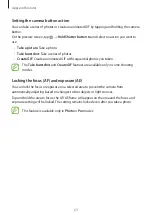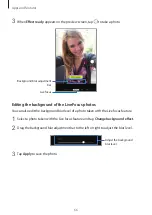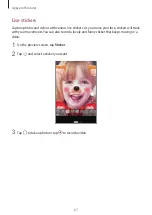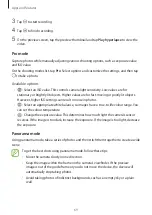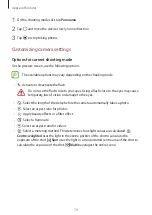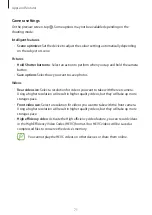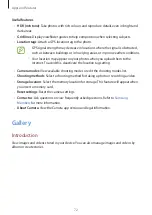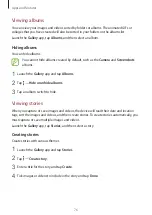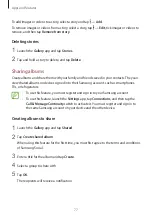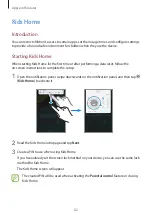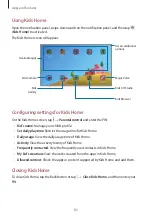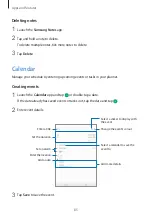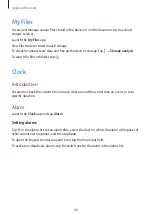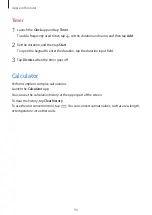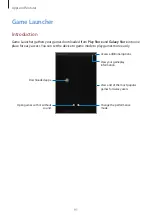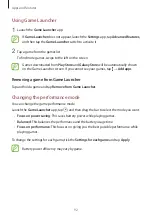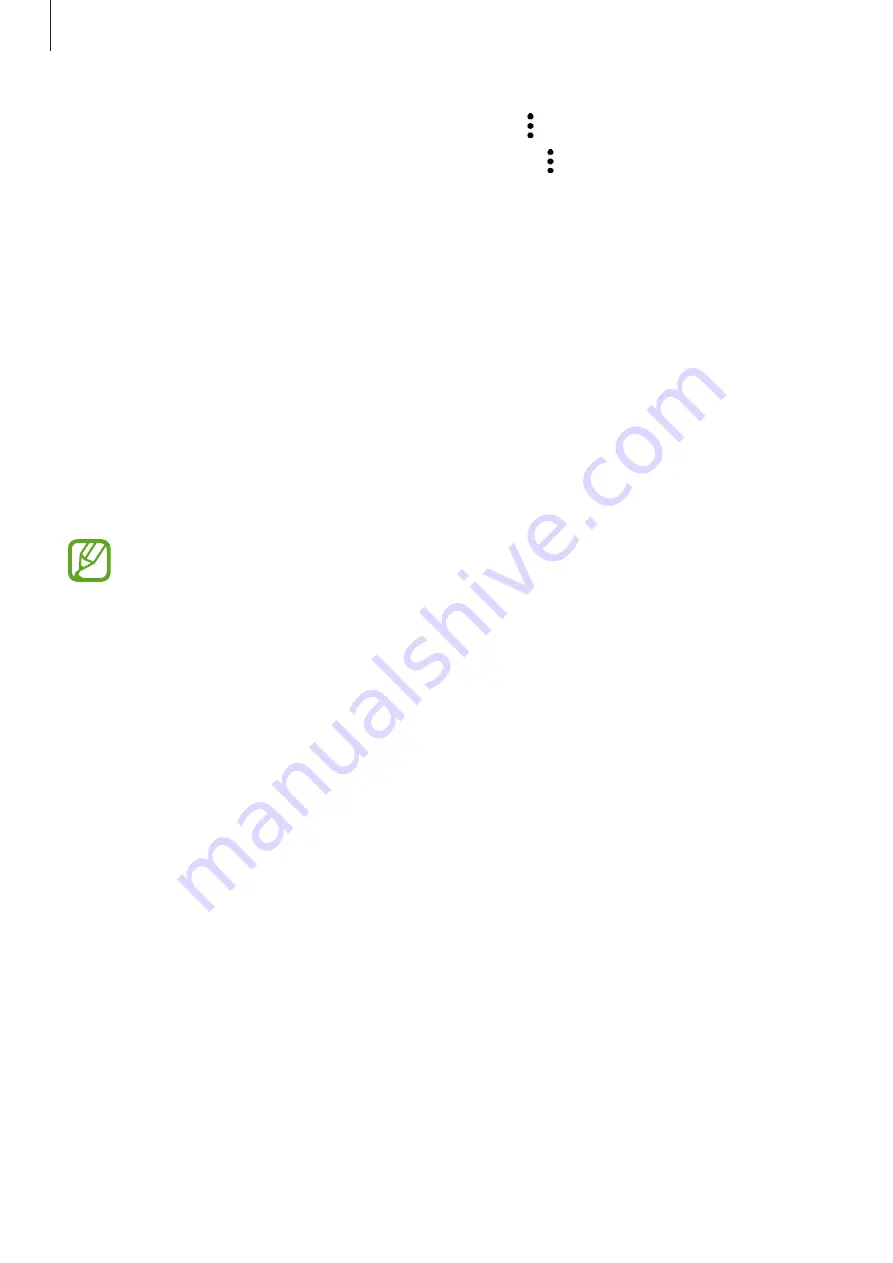
Apps and features
77
To add images or videos to a story, select a story and tap
→
Add
.
To remove images or videos from a story, select a story, tap
→
Edit
, tick images or videos to
remove, and then tap
Remove from story
.
Deleting stories
1
Launch the
Gallery
app and tap
Stories
.
2
Tap and hold a story to delete, and tap
Delete
.
Sharing albums
Create albums and share them with your family and friends saved in your contacts. They can
view shared albums on devices signed in to their Samsung account, such as smartphones,
TVs, or refrigerators.
•
To use this feature, you must register and sign in to your Samsung account.
•
To use this feature, launch the
Settings
app, tap
Connections
, and then tap the
Call & Message Continuity
switch to activate it. You must register and sign in to
the same Samsung account on your device and the other device.
Creating albums to share
1
Launch the
Gallery
app and tap
Shared
.
2
Tap
Create shared album
.
When using this feature for the first time, you must first agree to the terms and conditions
of Samsung Social.
3
Enter a title for the album and tap
Create
.
4
Select a group to share with.
5
Tap
OK
.
The recipients will receive a notification.