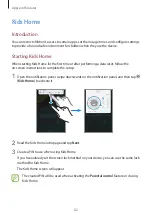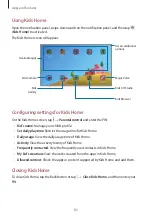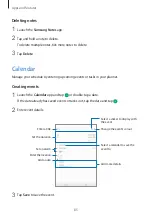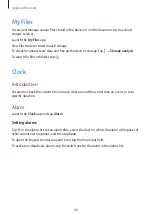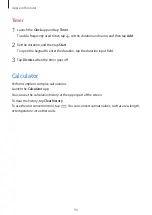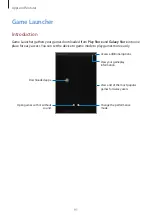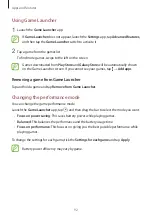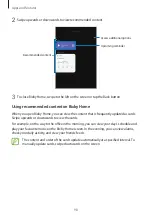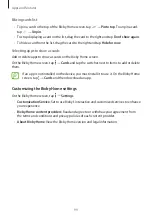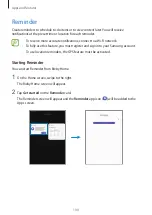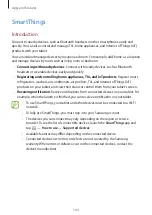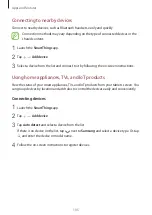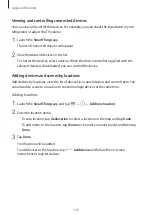Apps and features
96
Translating or extracting text
Recognize and show the translated text on the screen. You can also extract text from a
document or an image file.
For example, if you want to know what a sign says while traveling abroad, use the Bixby Vision
features. The device will translate the sign’s text into the language you select.
1
Launch the
Camera
app and tap
Bixby Vision
.
2
Tap and keep the text within the screen to recognize it.
The translated text will appear on the screen.
•
To extract text, tap
. You can share or save the extracted text.
•
To save the screen with the translated text as an image, tap . The screen will be
saved in
Gallery
.
•
To change the source or target language, tap the language settings panel at the top of
the screen.
Searching for places and deals
Search for information about nearby places by recognizing your current location. You can also
view deals available nearby.
For example, if you want to search for nearby stores having sales, use the Bixby Vision
features. The device will search for and show you the sales happening in the nearby stores.
1
Launch the
Camera
app and tap
Bixby Vision
.
2
Tap and point the camera towards the direction you want to search for places.
You can view basic information about nearby places.
•
If you want to search for places in another direction, point the camera towards the
direction.
•
To view available deals nearby, tap
Deals
.
•
You can view your current location and weather information. To view your current
location on the map, point the camera towards the ground. To view the current
weather information, point the camera towards the sky.
3
Select a search result on the screen.
The device will show the information of nearby places and deals.