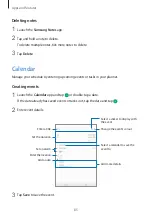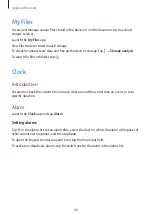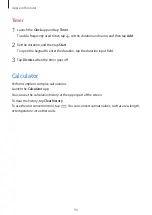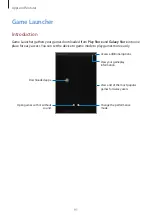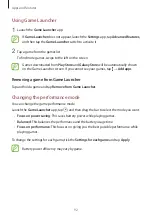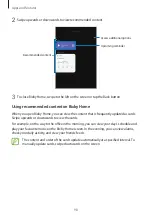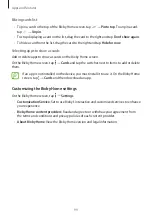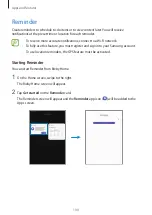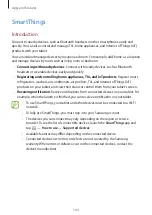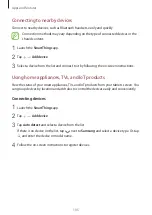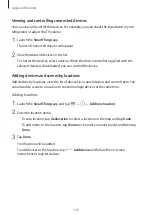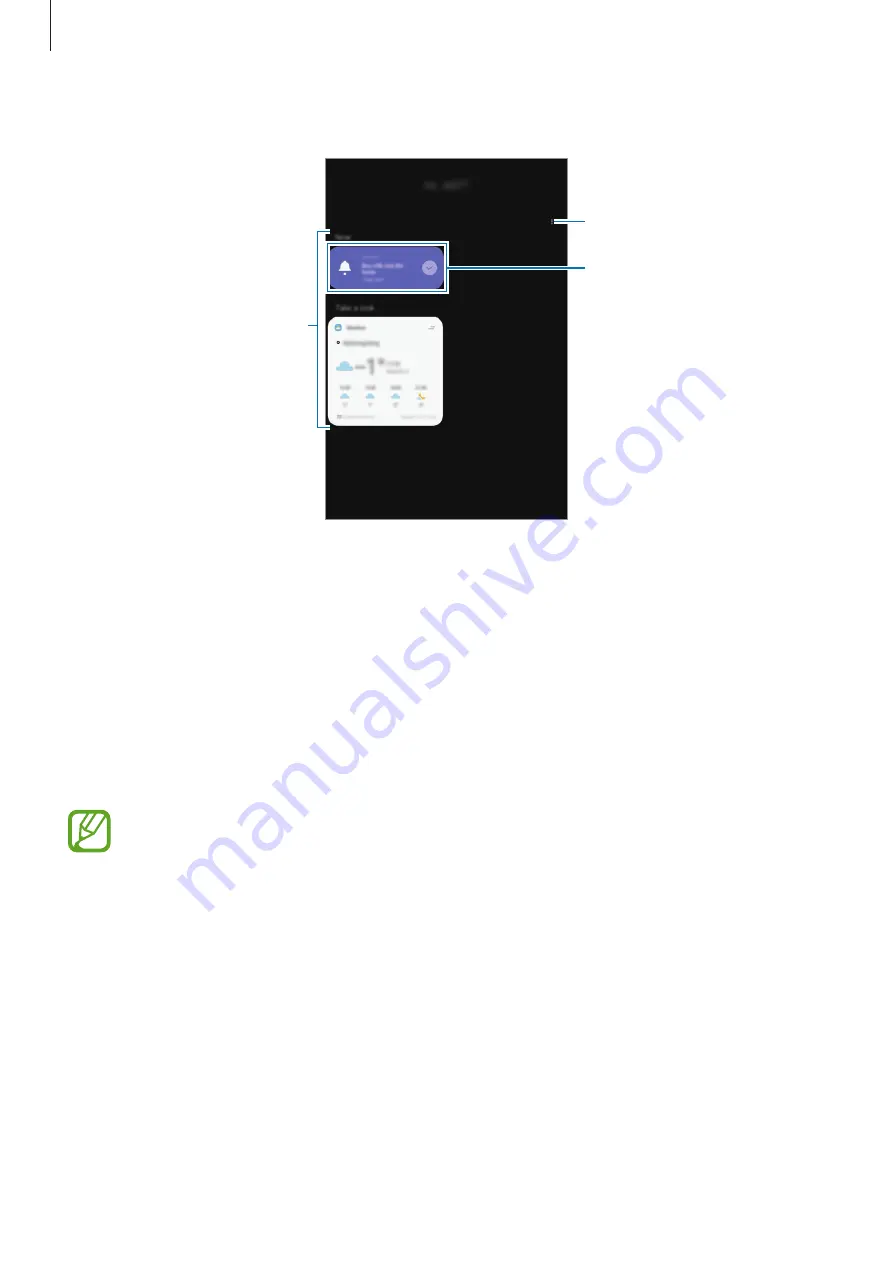
Apps and features
98
2
Swipe upwards or downwards to view recommended content.
Upcoming reminder
Access additional options.
Recommended content
3
To close Bixby Home, swipe to the left on the screen or tap the Back button.
Using recommended content on Bixby Home
When you open Bixby Home, you can view the content that is frequently updated as cards.
Swipe upwards or downwards to view the cards.
For example, on the way to the office in the morning, you can view your day’s schedule and
play your favourite music on the Bixby Home screen. In the evening, you can view alarms,
check your daily activity, and view your friends’ feeds.
The content and order of the cards update automatically at a specified interval. To
manually update cards, swipe downwards on the screen.