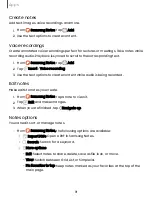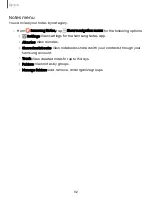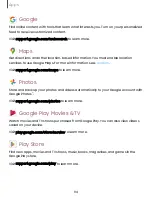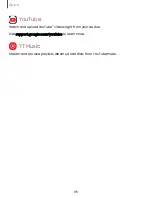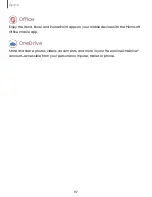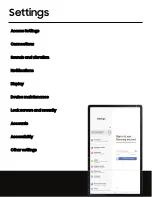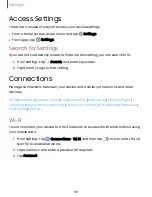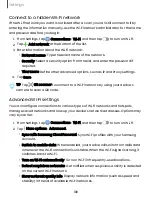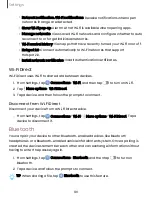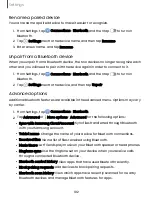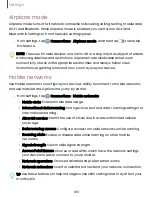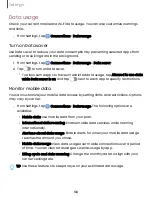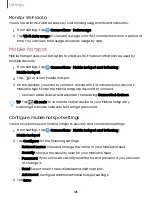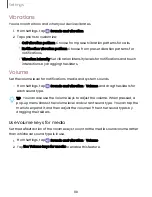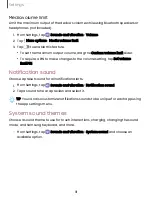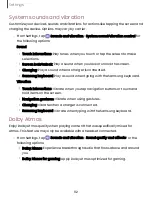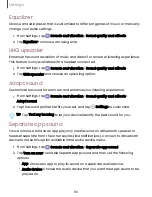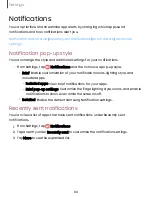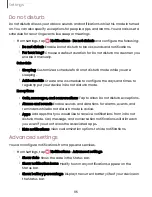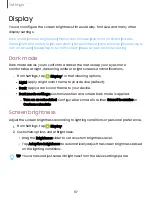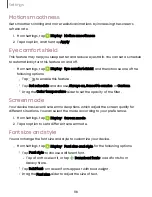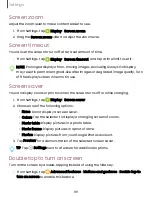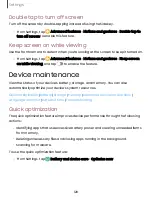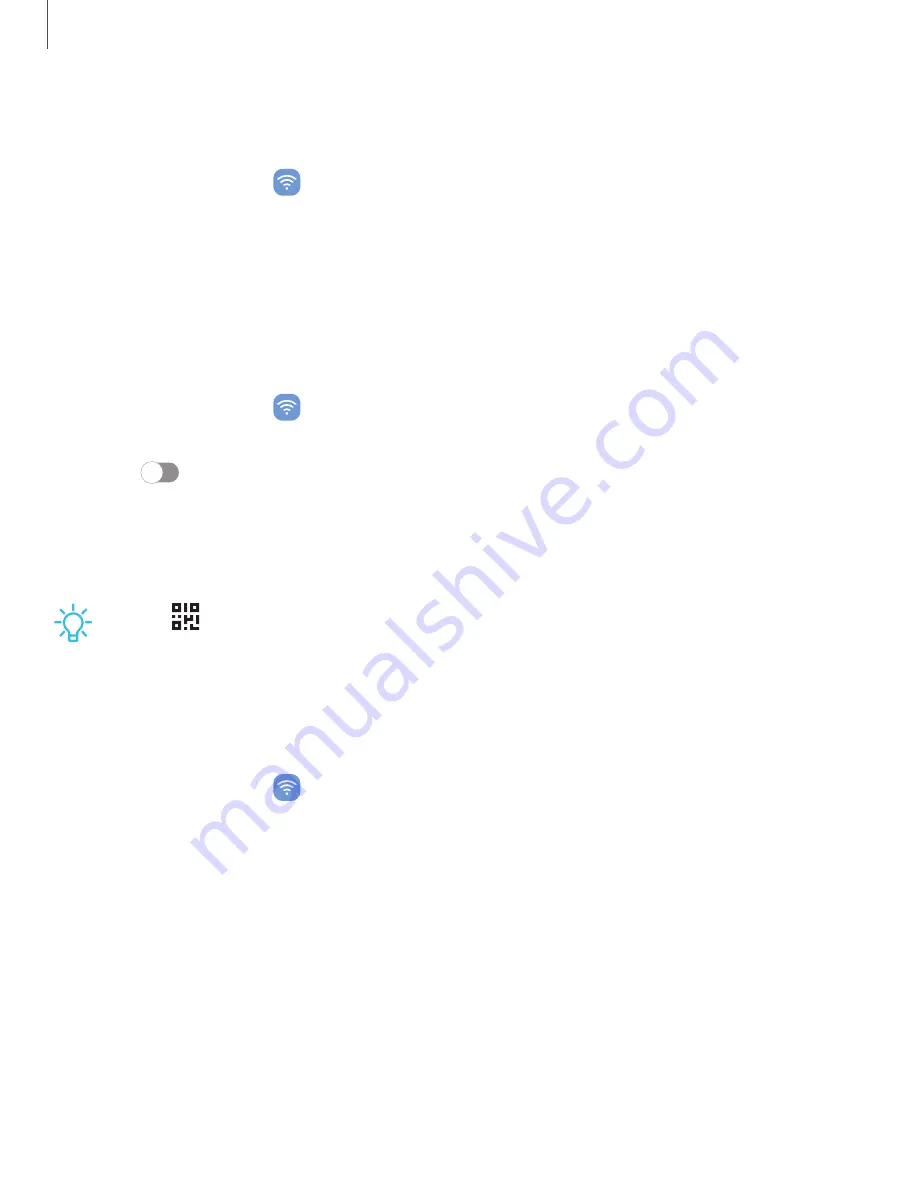
Monitor Wi-Fi data
You can restrict Wi-Fi data access by customizing usage limits and networks.
1. From Settings, tap
Connections > Data usage.
2. Tap Wi-Fi data usage to view data usage over Wi-Fi connections over a period of
time. You can view total usage as well as usage by app.
Mobile hotspot
Mobile hotspot uses your data plan to create a Wi-Fi network that can be used by
multiple devices.
1. From Settings, tap
Connections > Mobile hotspot and tethering
>
Mobile
hotspot.
2. Tap
to turn on Mobile hotspot.
3. On the devices you want to connect, activate Wi-Fi and select your device’s
Mobile hotspot. Enter the Mobile hotspot password to connect.
•
Connected devices are listed under the heading Connected devices.
TIP
Tap
QR code to connect another device to your Mobile hotspot by
scanning a QR code instead of entering a password.
Configure mobile hotspot settings
You can customize your mobile hotspot's security and connection settings.
1. From Settings, tap
Connections > Mobile hotspot and tethering >
Mobile
hotspot.
2. Tap Configure for the following settings:
•
Network name: View and change the name of your Mobile hotspot.
•
Security: Choose the security level for your Mobile hotspot.
•
Password: If you choose a security level that uses a password, you can view
or change it.
•
Band: Select one of the available bandwidth options.
•
Advanced:
Configure additional Mobile hotspot settings.
3. Tap Save.
105
Settings