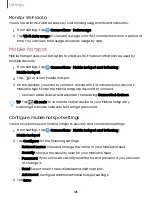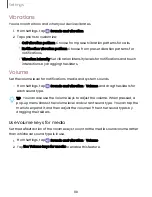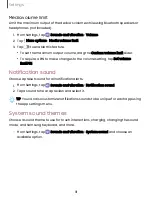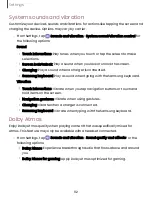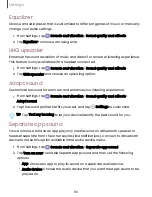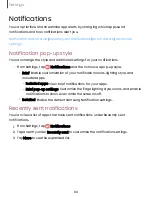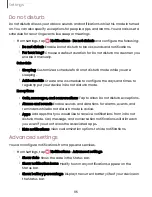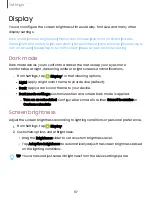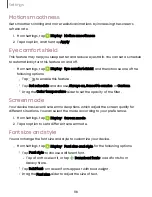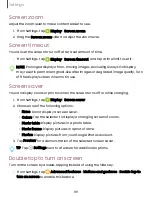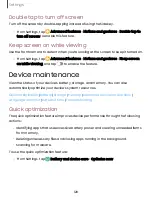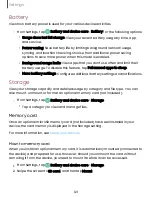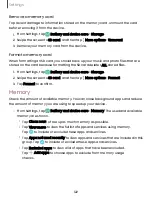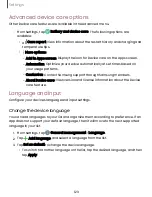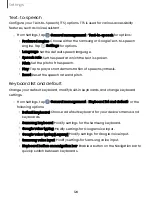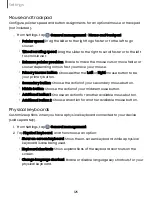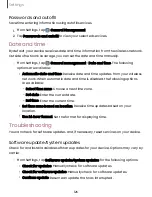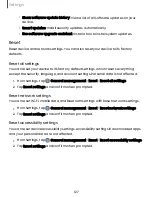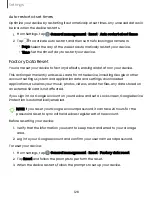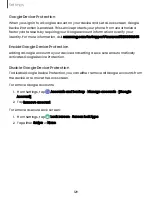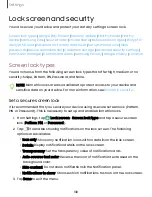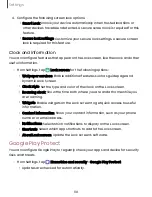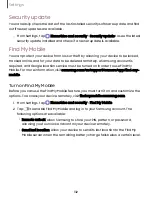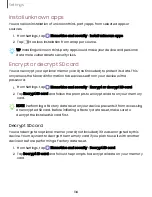Screen zoom
Adjust the zoom level to make content easier to see.
1. From Settings, tap
Display > Screen zoom.
2. Drag the Screen zoom slider to adjust the zoom level.
Screen timeout
You can set the screen to turn off after a set amount of time.
◌
From Settings, tap
Display >
Screen timeout, and tap a time limit to set it.
NOTE
Prolonged display of non-moving images, excluding Always On Display,
may result in permanent ghost-like afterimages or degraded image quality. Turn
off the display screen when not in use.
Screen saver
You can display colors or photos when the screen turns off or while charging.
1. From Settings, tap
Display > Screen saver.
2. Choose one of the following options:
•
None:
Do not display a screen saver.
•
Colors: Tap the selector to display a changing screen of colors.
•
Photo table: Display pictures in a photo table.
•
Photo frame: Display pictures in a photo frame.
•
Photos: Display pictures from your Google Photos account.
3. Tap Preview for a demonstration of the selected Screen saver.
TIP
Tap
Settings next to a feature for additional options.
Double tap to turn on screen
Turn on the screen by double-tapping instead of using the Side key.
◌
From Settings, tap
Advanced features > Motions and gestures > Double tap to
turn on screen to enable this feature.
119
Settings