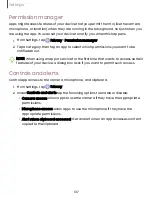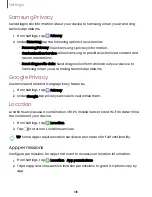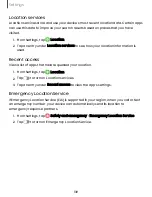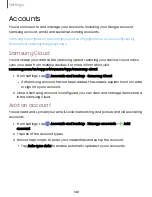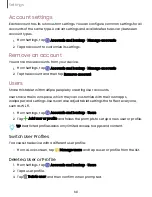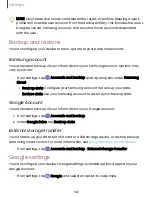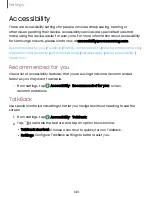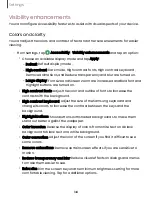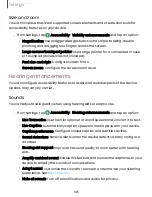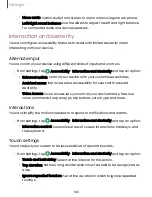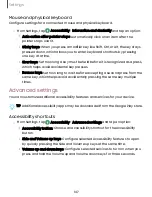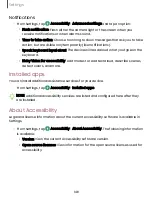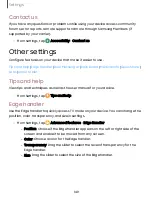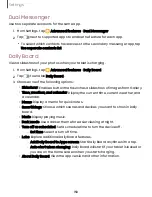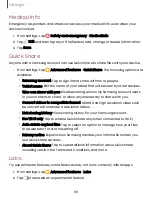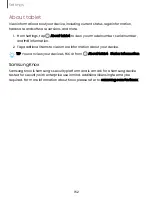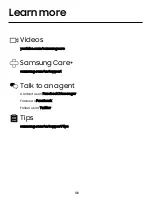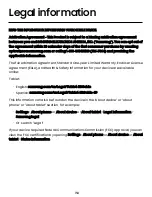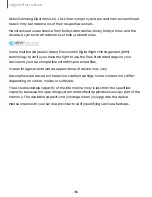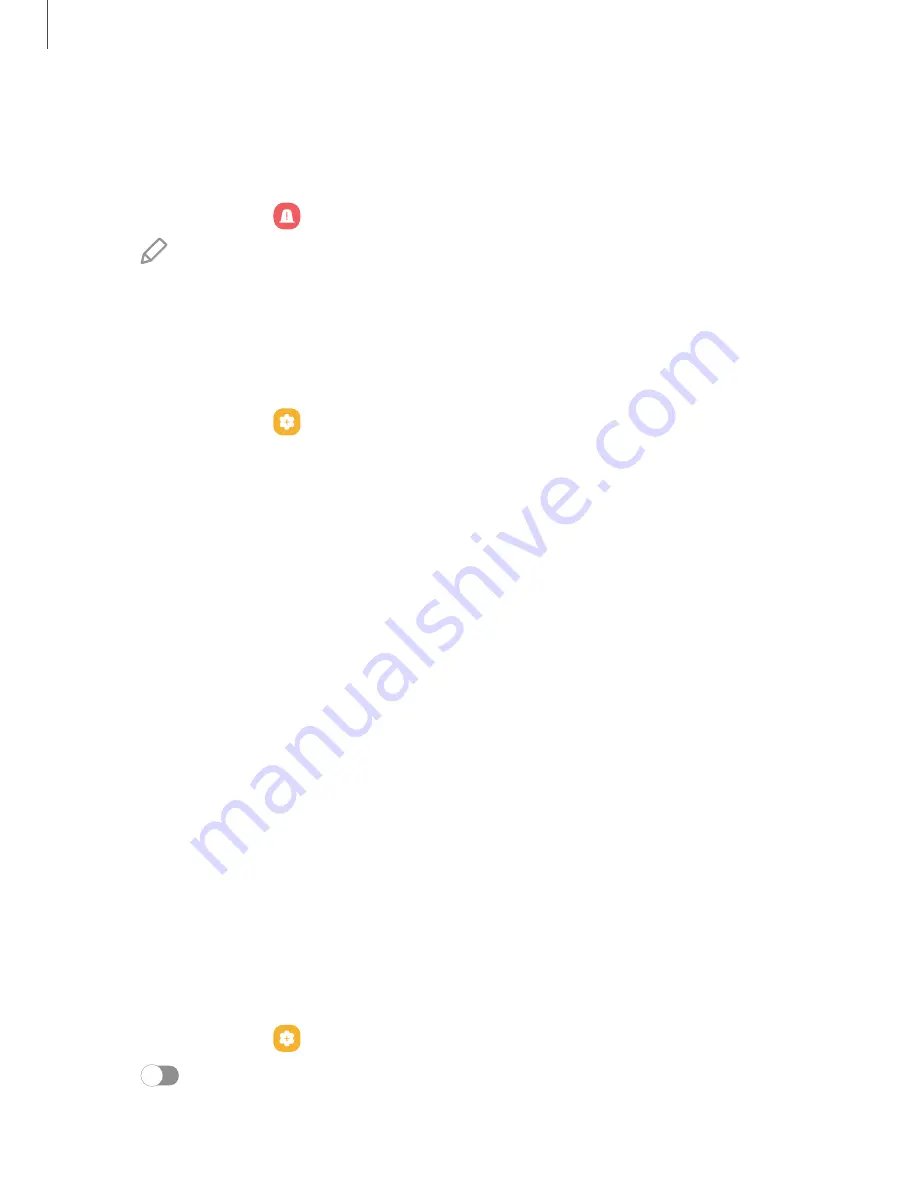
Medical info
Emergency responders and others can access your medical info even when your
device is locked.
1. From Settings, tap
Safety and emergency > Medical info.
2. Tap
Edit and then tap any of the fields to add, change, or delete information.
3. Tap Save.
Quick Share
Anyone with a Samsung account can use Quick Share to share files with your device.
◌
From Settings, tap
Advanced features > Quick Share. The following options are
available:
•
Samsung account: Tap to sign in and share with more people.
•
Tablet name:
Edit the name of your tablet that will be seen by other devices.
•
Who can share with you: Disable sharing, allow only Samsung account users
in your contacts to share, or allow anyone nearby to share with you.
•
Convert videos to compatible format: HDR10+ and high resolution videos will
be converted to standard resolution videos.
•
Link sharing history:View sharing history for your Samsung account.
•
Use Wi-Fi only: Tap to enable Quick Share only when connected to Wi-Fi.
•
Auto delete expired files: Tap to select an option to manage how your files
are deleted or to turn the setting off.
•
Privacy notice: Explains how Samsung handles your information when you
use Quick share services.
•
About Quick Share: Tap to see additional information about Quick Share
including version, the Terms and Conditions, and more.
Labs
Try experimental features. Some features may not work correctly with all apps.
1. From Settings, tap
Advanced features > Labs.
2. Tap
to enable an experimental feature.
151
Settings