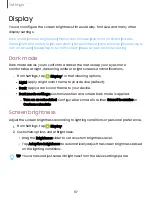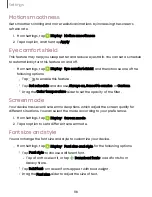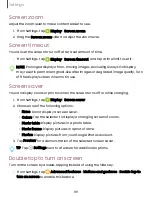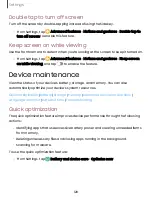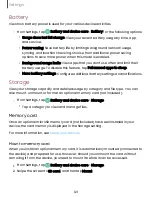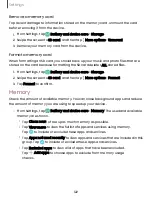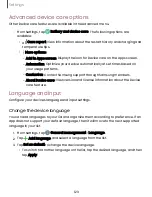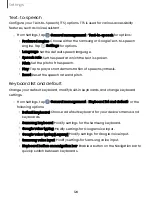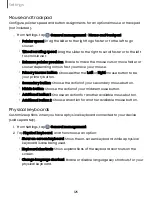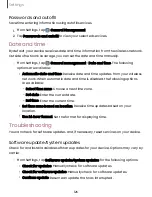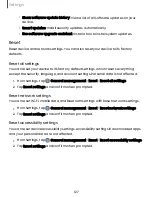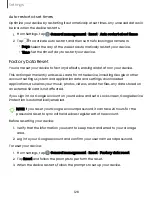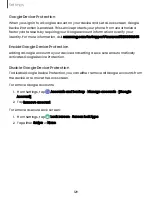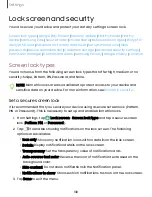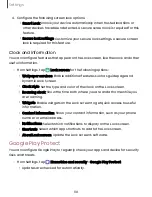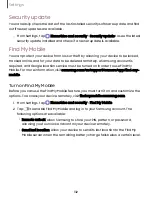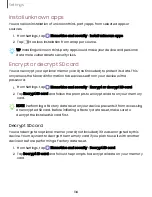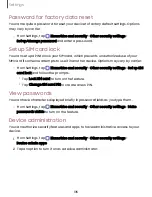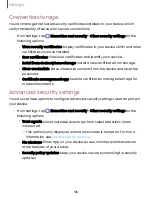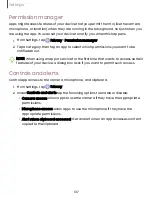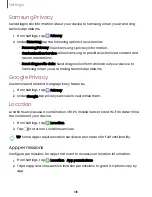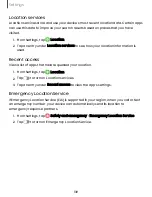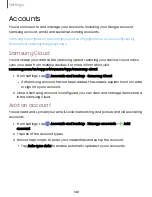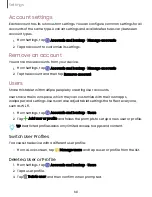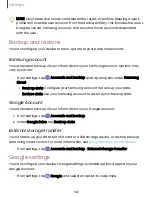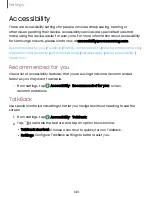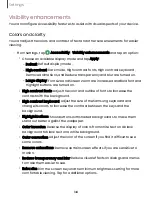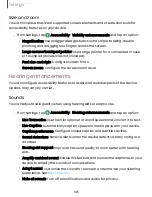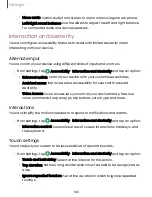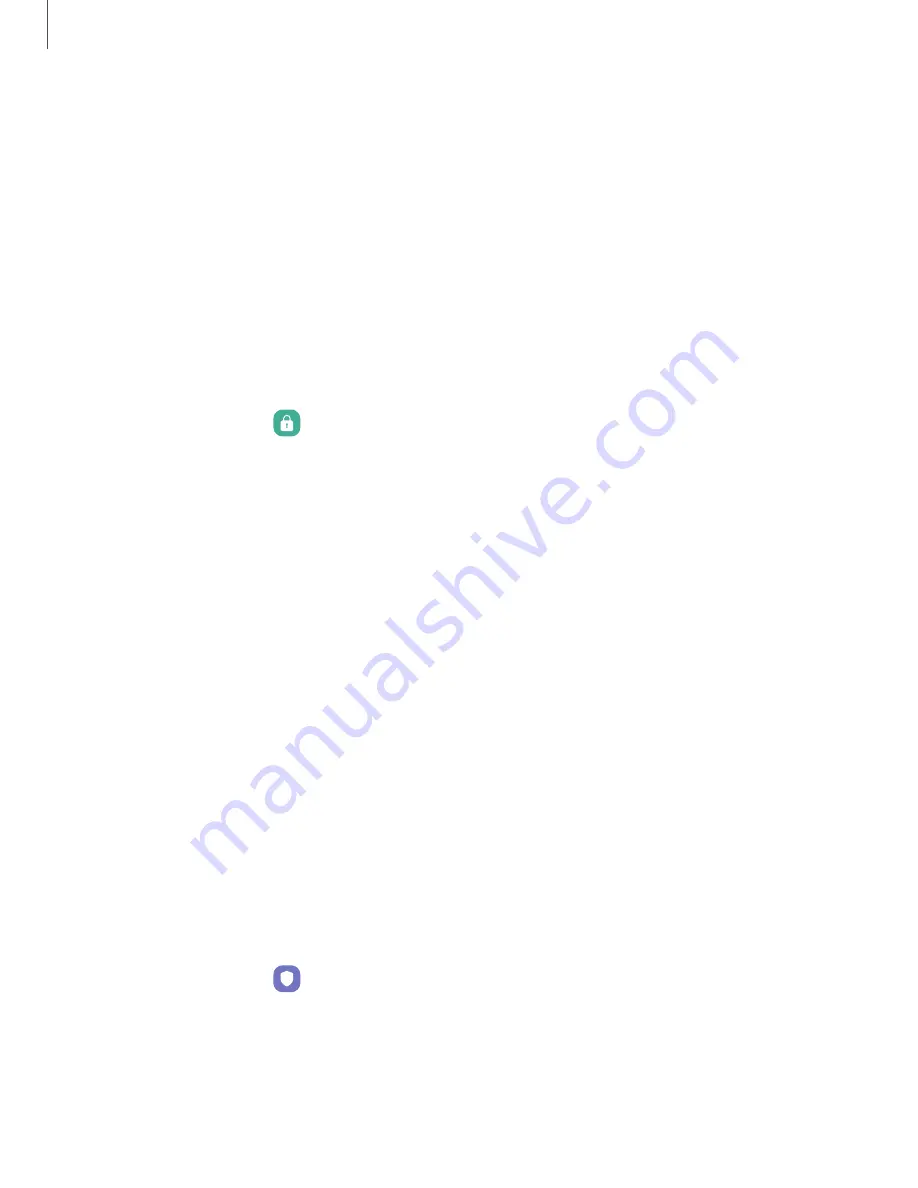
4. Configure the following screen lock options:
•
Smart Lock: Unlock your device automatically when trusted locations or
other devices have been detected. A
secure screen lock is required for this
feature.
•
Secure lock settings: Customize your secure lock settings. A secure screen
lock is required for this feature.
Clock and information
You can configure features that appear on the Lock screen, like the clock and other
useful information.
◌
From Settings, tap
Lock screen for the following options:
•
Wallpaper services: Enable additional features such as guide page and
Dynamic Lock Screen.
•
Clock style: Set the type and color of the clock on the Lock screen.
•
Roaming clock: Show the time both where you are and at home while you
are roaming.
•
Widgets: Enable widgets on the Lock screen to get quick access to useful
information.
•
Contact information: Show your contact information, such as your phone
number or email address.
•
Notifications: Select which notifications to display on the Lock screen.
•
Shortcuts: Select which app shortcuts to add to the Lock screen.
•
About Lock screen: Update the Lock
screen’s software.
Google Play Protect
You can configure Google Play to regularly check your apps and device for security
risks and threats.
◌
From Settings, tap
Biometrics and security > Google Play Protect.
•
Updates are checked for automatically.
131
Settings