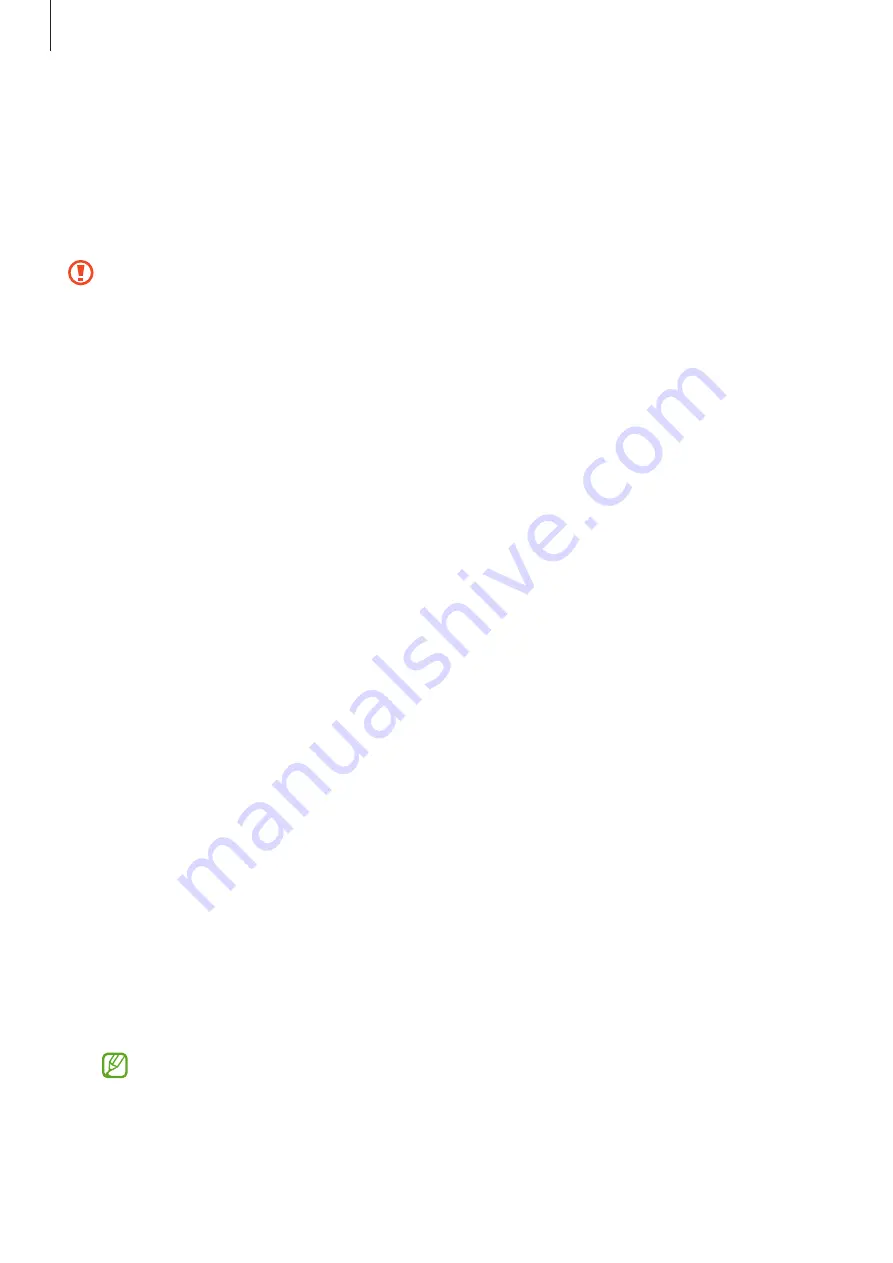
Getting started
13
3
▶
SM-X516B
: Place the SIM or USIM card on the tray with the gold-coloured contacts
facing downwards and gently press the SIM or USIM card into the tray to secure it.
▶
SM-X616B
: Place the SIM or USIM card on the tray with the gold-coloured contacts
facing upwards and gently press the SIM or USIM card into the tray to secure it.
4
Insert the tray back into the tray slot.
•
Use only a nano-SIM card.
•
Use caution not to lose or let others use the SIM or USIM card. Samsung is not
responsible for any damages or inconveniences caused by lost or stolen cards.
•
Ensure that the ejection pin is perpendicular to the hole. Otherwise, the device
may be damaged.
•
If the card is not fixed firmly into the tray, the SIM card may leave or fall out of
the tray.
•
If you insert the tray into your device while the tray is wet, your device may be
damaged. Always make sure the tray is dry.
•
Fully insert the tray into the tray slot to prevent liquid from entering your device.
Activating an eSIM
Open
Settings
and tap
Connections
→
SIM manager
→
Add eSIM
. When a mobile plan is
found, follow the on-screen instructions to activate the eSIM.
If you have a QR code provided by your carrier, open
Settings
, tap
Connections
→
SIM
manager
→
Add eSIM
→
Scan QR code
, and then scan the QR code.
SIM manager
Open
Settings
and tap
Connections
→
SIM manager
.
•
SIM cards
: Activate the SIM card to use and customise the SIM card settings.
•
eSIMs
: Activate the eSIM.
•
Preferred SIMs
: Select to use specific SIM cards for some features, such as voice
calls, when two cards are activated.
•
Data switching
: Set the device to use another SIM card for data services if the
preferred SIM card cannot connect to the network.
You may incur additional charges when using this feature.
•
More SIM settings
: Customise the call or eSIM settings.














































