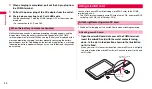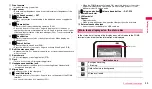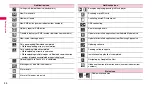26
Ge
tt
in
g st
art
e
d
Scroll the status bar downward to display setting/notification panel. You can
tap the icons to set function or check the notification information.
a
Switch enabling/disabling Wi-Fi function (P.90).
b
Switch enabling/disabling Bluetooth function (P.93).
c
Switch enabling/disabling GPS function (P.55).
d
Switch ON/OFF of Manner mode (P.72).
e
Set whether to stop the screen auto-rotation.
f
Adjust brightness of the display (P.35)
g
Display the connecting network operator name.
h
Display the notification information such as missed calls or reception of SMS.
i
Scroll upward to close the setting/notification panel.
j
When it is displayed, tap to delete notification information and notification icon
on the status bar.
•
Depending on the type, some notification information may not be deleted.
1
Press
p
for 1 second or longer.
The starting screen appears and then the Home screen is displayed with
the screen lock (P.31) set.
When you turn the power on for the first time
Make the initial settings according to the onscreen instructions (P.27).
•
When the FOMA terminal is powered on without the UIM, a screen
prompting to attach the UIM appears.
2
Drag
to the right until the screen lock is canceled.
■
Checking the radio wave condition
An icon indicating radio wave reception level appears on the status bar
(P.24).
When
appears, you are out of FOMA service area or in a place where
the radio wave cannot reach.
1
Press
p
for 1 second or longer.
Phone options screen appears.
2
"Power off".
Setting/Notification panel
Contents of setting/notification panel (Example)
a
b
c
d
f
g
i
j
e
h
Information
•
Icons
a
-
e
are displayed in green when they are enabled.
Turning power ON/OFF
Turning power on
Turning power OFF