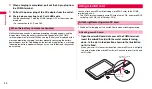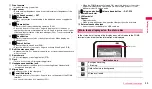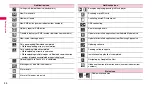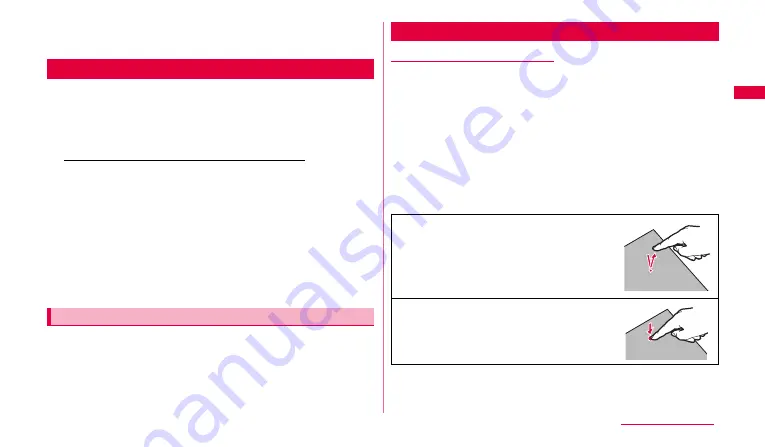
27
Ge
tting s
tart
e
d
3
"OK".
The ending screen appears and then the power is off.
When you turn the FOMA terminal on for the first time after purchasing,
follow the onscreen instructions to make settings for Internet connection
method and GPS location information.
1
Select Internet connection method
→
"
次へ
(Next)".
When you mark "
Wi-Fiに接続
(Connect to Wi-Fi)"
Perform Step 3 of "Enabling Wi-Fi and connecting to network" (P.90).
2
Set whether to permit to use Google location
→
"
次へ
(Next)".
3
Set for an account
→
"
次へ
(Next)".
Tap an account you want to set such as Google account and make
settings according to the onscreen instructions.
•
This screen is not displayed when the FOMA terminal cannot execute
communication.
4
"
完了
(Done)"
1
From the Home screen,
w
→
"
設定
(Settings)"
→
"
言語と
文字入力
(Locale and text)"
→
"
言語・地域選択
(Select
locale)"
→
"English (United States)".
Notes on using the touch screen
•
Touch screen is designed for being touched lightly with fingers. Do not push
it forcibly with a finger or press it with sharp objects (a nail, ballpoint pen,
pin etc.).
•
Touching the touch screen may not work in the following cases. Note that it
may cause malfunction.
-Operation with gloved hands
-Operation with tip of fingernail
-Operation with a foreign object on the display
-Operation with protective sheet or seal on the display
You can operate the touch screen (display) of the FOMA terminal by directly
touching with your finger. In this manual, main operations are described as
follows.
Configuring initial settings
Changing screen display to English
Using touch screen
■
Tap/Double-tap
Touch a displayed item or icon lightly with your
finger to select/perform (Tap). Tap twice quickly
on a displayed image or web page to zoom in/
out the contents (Double-tap).
■
Touch and hold
Touch and hold a displayed content or item for
1 second or longer to display menu.
Continued to next page