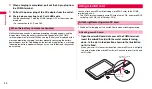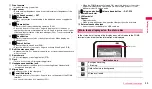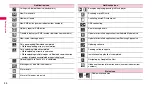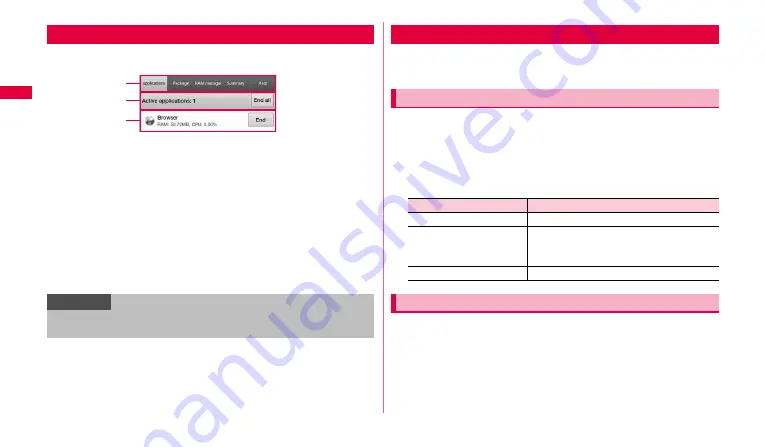
34
Ge
tt
in
g st
art
e
d
1
From the Home screen, "Applications"
→
"Task Manager".
a
Tab
"Active applications" tab:
Display a list of running applications.
"Package" tab:
Check the installed application list and memory usage status.
Tap to "Uninstall" to uninstall the application.
"RAM manager" tab:
Check RAM usage state. "Level 1" (or tap both of "Level
1" and "Level 2")
→
Tap "Clear Memory" to clear RAM.
"Summary" tab:
Check usage state of each memory.
"Help" tab:
Display using method of the FOMA terminal for extending usage
time of the internal battery.
b
Numbers of running applications
Tap "End all" to end all running applications.
c
A list of running applications
Tap "End" to end the application.
Basic setting items that can be often changed after purchasing the FOMA
terminal are explained here.
Set an animation effect which makes the switching screen looked smoothly
to be enabled/disabled.
1
From the Home screen,
w
➝
"Settings"
➝
"Display
settings"
➝
"Animation".
2
Select an item to set.
1
From the Home screen,
w
➝
"Wallpaper".
2
Select a wallpaper from "Gallery", "Live wallpapers" or
"Wallpaper gallery"
➝
Select a wallpaper.
Checking/Ending a running application
Information
•
On the "Active applications" tab,
W
w
→
Tap "Sort" to change display
order of the list.
Task Manager screen
a
b
c
Basic settings of the FOMA terminal
Setting animation effect when screen is switched
Item
Description
No animation
Disable animation effect.
Some animations
Enable animation effect only for some
switching screens such as application
screen.
All animations
Enable animation effect.
Changing the wallpaper of Home screen