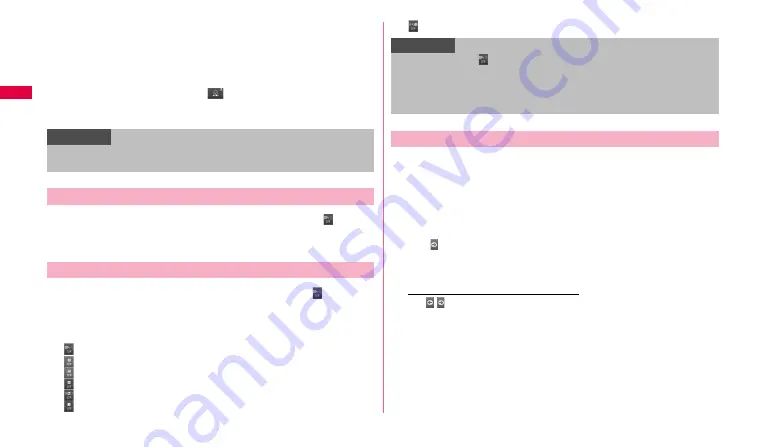
40
Ge
tt
in
g st
art
e
d
j
Switch an unconfirmed character to the one in reverse order of when you tap
the key.
•
When "Undo" is displayed, tap it to return characters to the state before
conversion.
k
Alphanumeric/katakana conversion options appear. Tap again to display
predictive options/usual conversion options.
•
When a character is not entered,
(pictogram/symbol/smiley) appears.
l
Switch upper/lower case.
•
In two/one-byte alphabet input mode, "A/a" is displayed.
1
While the keyboard is displayed, touch and hold .
2
"
3x4 key
"
/
"
QWERTY
"
.
1
While the keypad is displayed, touch and hold .
2
Tap a text input mode you want to use.
When you switch the character input mode, the key indicator changes to
the followings.
: Kanji/Hiragana input mode
: Two-byte Katakana input mode
: One-byte Katakana input mode
: Two-byte alphabet input mode
: One-byte alphabet input mode
: Two-byte number input mode
: One-byte number input mode
Wildcard is a function to narrow down conversion options by entering
numbers of the reading of word etc.
•
It is available when the predictive conversion and wildcard prediction are
set to ON.
Example: Entering
"東京都"
1
When the keypad is displayed, enter
"と"
"う"
.
2
Tap 4 times.
"とう○○○○"
is displayed in the entry field and
"東京都"
is displayed in
the predictive conversion options.
To change the numbers of reading
Tap / .
3
"東京都"
.
Information
•
For voice input, connection by Mobile network is required. Wi-Fi
connection may not be available.
Switching keyboard types
Switching text input modes
Information
•
Alternatively, tap
switches the input mode in the order of "One-byte
alphabet input mode"
→
"One-byte number input mode"
→
"Kanji/
Hiragana input mode".
•
Depending on application or function you use, keys other than ones
shown in Step 2 may be displayed.
Using wildcard prediction


































