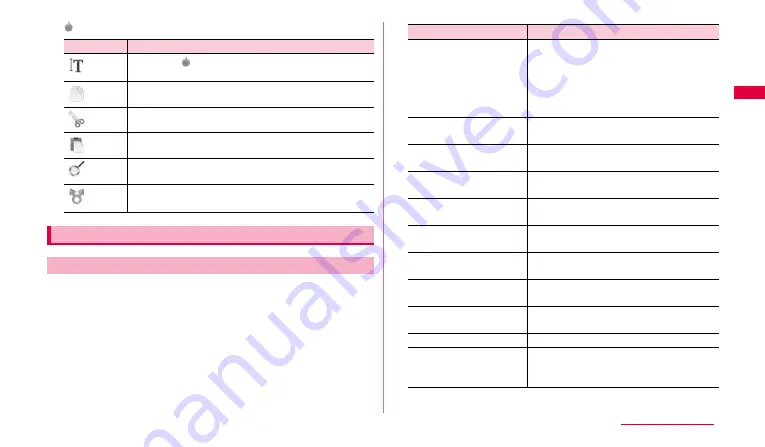
43
Ge
tting s
tart
e
d
2
→
Tap icon to use.
You can set entry operations when entering characters using Samsung
Japanese keypad, register to the user dictionary, etc.
1
From the Home screen,
w
➝
"Settings"
➝
"Locale and
text"
➝
"Samsung Japanese keypad".
2
Tap an item to set.
Item
Description
Tap to drag
and select the range of entered character
strings.
Copy the selected character string.
Cut out selected character string.
Paste copied/cut character string.
Search the selected character string.
Send the selected character string via Bluetooth/Email/
Gmail/SMS.
Setting character entry/conversion function
Setting Samsung Japanese keypad
Item
Description
Flick Input
Set whether to enter characters by flicking
when the keyboard is set to "3x4 key".
When ON is set, the popup indicating
available characters when you touch the
key appears. Enter a character by flicking
in the indicated direction.
Flick Sensitivity
(low
⇔
high)
Adjust the flick sensitivity for entering
characters by flicking.
Toggle Input
Set whether to enable toggle input for
entering characters by tapping keys.
Sound on Key Press
Set whether to sound entry sound when a
key is tapped.
Vibrate on Key Press
Set whether to vibrate the FOMA terminal
when a key is tapped.
Key Preview
Set whether to zoom in the key which is
tapped.
Auto Capitalization
Set whether to sentence case
automatically when alphabet is entered.
Voice Input
Set whether to enter characters by voice
sound.
Input Word Learning
Set whether to save a phrase confirmed at
conversion to the learning dictionary.
Word Prediction
Set whether to predictive conversion ON.
Typing Error Correction*
Set whether to display correction options in
the conversion options field when there is a
wrong entry.
Continued to next page










































