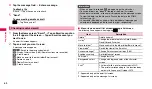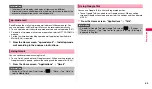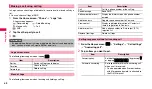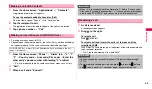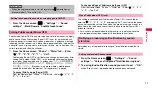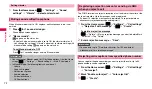57
We
b
You can search restaurants, attraction, etc. in the current location area using
Google Map.
1
From the Home screen, "Applications"
→
"Places"
→
Tap
a category you want to search
→
Tap information to check.
If there is no category you want to search, enter a category or shop
name in the keyword entry field at the top of the screen.
To add a category, "Add"
→
Enter a category etc.
→
Tap "Add".
This is a convenient application which allows you to see a map of the current
location or specified place, check the neighboring information, etc. by using
location information.
1
From the Home screen, "Applications"
→
"itsmoNAVI (map)".
For the first activation, a terms of service appears. Tap "
同意する
(Accept)" to display a map.
2
.
A current location map appears.
To display a map of specified place, check traffic information, etc.,
w
→
Tap an item you want to use.
YouTube is a free online video streaming service. You can view or post video.
1
From the Home screen, "Applications"
➝
"YouTube".
The home screen of YouTube appears.
2
Tap a video you want to play.
: Tap to rewind.
: Tap to fast-forward.
/
: Tap to pause/play.
: Drag left or right to rewind/fast-forward.
(gray)/
(red): Tap to set OFF/ON of high quality (HQ) play.
You can post video you shot from the FOMA terminal.
•
To post videos to YouTube, you need to log in YouTube via Google account
or YouTube account.
1
On the YouTube home screen,
w
➝
"Upload".
To record video
On the YouTube home screen,
➝
Record video
➝
Tap "Save" and go
to Step 3.
2
In Gallery, tap a video to post.
An uploading detail screen appears.
Information
•
For detail of Google Map Navi, on the navigation screen,
W
w
→
"More"
→
Tap "Help" to refer to Mobile Help.
•
For voice input, connection by Mobile network is required. Wi-Fi connection
may not be available.
Using Places
Using itsmoNAVI (map)
Using YouTube
Playing video
Posting video
Continued to next page