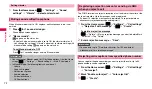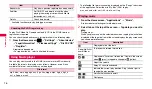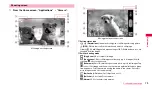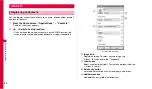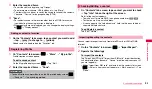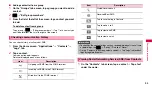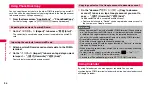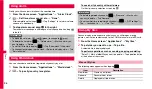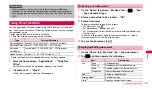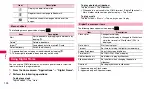86
P
e
rs
onal i
n
fo
rma
tion
You can copy the contacts data to the other FOMA terminal using microSD
card. You can also copy the contacts data registered to the Google account
to docomo account. (in Japanese only)
1
From the Home screen "Applications"
→
"PhoneBookCopy".
For the first using, agree to "
使用許諾契約書
(License Agreement)".
1
On the "
エクスポート
(Export)" tab screen, "
開始
(Start)".
The contact data saved to docomo account is copied to the microSD
card.
1
Attach a microSD card saved contacts data to the FOMA
terminal.
2
On the "
インポート
(Import)" tab screen, tap data you want
to import
→
"
上書き
(Overwrite)
"/"追加
(Add)".
Contacts data is copied to docomo account.
1
On the "docomo
アカウントへコピー
(Copy to docomo
account)" tab screen, tap a Google account you want to
copy
→
"
上書き
(Overwrite)"/"
追加
(Add)".
Copied contacts data is saved to docomo account.
•
Contacts data saved in "Device" can be copied to docomo account in
the same way as Google account.
By using Calendar, you can manage your schedule. You can also
synchronize the FOMA terminal calendar with online service calendars such
as Google Calendar.
Using PhoneBookCopy
Exporting the contacts to microSD card
Importing the contacts from microSD card
Copying contacts of the Google account to docomo account
Information
•
When item name of Contacts of another FOMA terminal (Phone number
etc.) is different from the FOMA terminal, the item name may be changed
or deleted. And registered character may be removed because the
character that can be registered to Contacts varies by FOMA terminal.
•
Group information cannot be imported.
•
Data without name registration cannot be exported.
•
Data saved to microSD card by export function of "Contacts" cannot be
imported by the application.
•
When importing contacts from microSD card, files created by all backup
cannot be loaded.
•
To view Help for use etc. or version information,
W
w
→
Tap "
ヘルプ
(Help)"/"
バージョン情報
(Version information)".
•
For details of PhoneBookCopy, refer to NTT DOCOMO's website.
Using Calendar