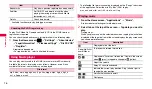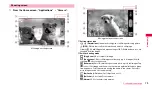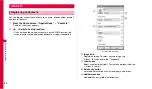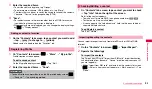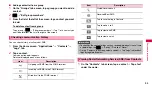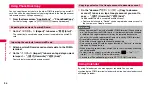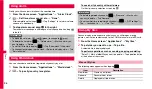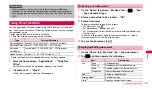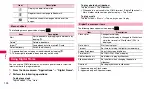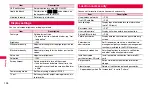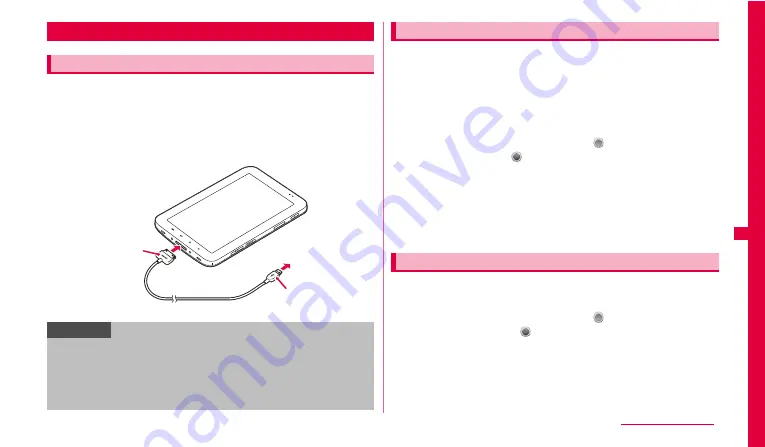
89
C
onnectivi
ty
When you connect the FOMA terminal and a PC using the USB cable, you
can synchronize data with "Samsung Kies" (P.89) or "Windows Media
®
Player" (P.89) on a PC, or recognize the FOMA terminal or microSD card as
mass storage (P.90).
1
Connect the FOMA terminal to a PC with USB cable.
Insert the 30-pin plug with facing "Samsung" printed side up horizontally.
By using Samsung Kies, you can synchronize the data such as contacts,
calendar, music/video with the FOMA terminal or update the firmware of the
FOMA terminal.
•
Download Samsung Kies from Samsung website and install to a PC. For
details, refer to the following website.
http://jp.samsungmobile.com/pc/lineup/SC-01Cdownload.html
1
From the Home screen,
w
➝
"Settings"
➝
"Wireless and
network"
➝
"USB settings"
➝
Tap
(gray) of "Samsung
Kies" to change to
(green).
2
Connect the FOMA terminal and a PC with USB cable.
The screen indicating that connecting to PC appears on the FOMA
terminal.
3
Start Samsung Kies on the PC.
For using Samsung Kies, refer to the user's guide of "Kies" menu.
Synchronize data such as music or video on a PC with the FOMA terminal.
1
From the Home screen,
w
➝
"Settings"
➝
"Wireless and
network"
➝
"USB settings"
➝
Tap
(gray) of "Media
player" to change to
(green).
2
Connect the FOMA terminal and a PC with USB cable.
The screen indicating that connecting to PC appears on the FOMA terminal.
3
Start Windows Media Player on the PC and execute
synchronization.
PC connection
Connecting with USB cable
Information
•
Connect the USB plug of USB cable directly to the USB connector of a
PC. If you connect it via USB hub or USB extension cable, it may not work
properly.
•
Do not remove USB cable while data is transferred. It may cause damage
of data.
•
To remove USB cable from the PC, pull out the USB plug horizontally.
30-pin plug
USB cable
USB plug
To a PC
Using Samsung Kies
Synchronizing with PC in Media player mode
Continued to next page