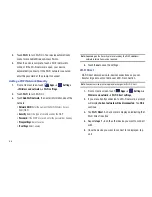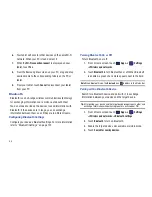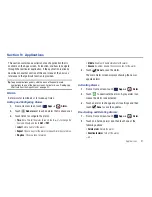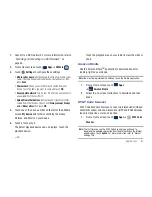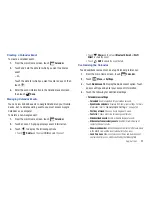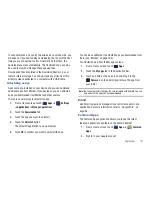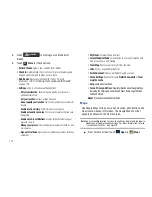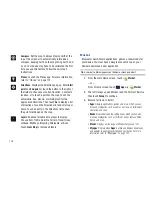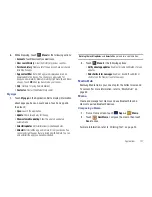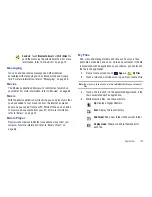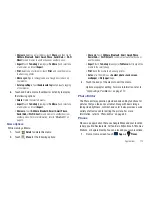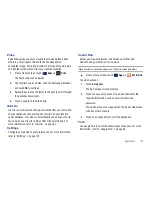100
–
Select time zone
: If
Lock time zone
is enabled, used this option to
select a time zone to lock event times and dates.
• Reminder settings
:
–
Notifications
: Touch to select, which allows you to set the Select
ringtone and Pop-up notification options.
–
Select ringtone
: Choose a tone for calendar notifications.
–
Pop-up notifications
: Set a pop-up notification as a calendar event
notification.
–
Default reminder time
: Set the default time for a notification before an
event is to occur.
5.
Touch
About calendar
for additional Calendar information.
Camera
Take photos and record video with your device’s built in Camera.
For more information, refer to
“Camera”
on page 73.
Contacts
Store contact information for your friends, family and colleagues,
to quickly access information or to send a message. For more
information, refer to
“Contacts”
on page 41.
Downloads
Files, apps, and other items you download in Browser, Gmail,
Email, or in other ways, are stored on your tablet’s internal
storage. Use the Downloads app to view, reopen, or delete what
you have downloaded.
1.
From a Home screen, touch
Apps
➔
Downloads
.
2.
Touch an item to open it.
3.
Touch headings for earlier downloads to view them.
4.
Touch items you want to send, to check them, and then
touch
Share
. Touch an option to share the item.
Options are: AllShare, Bluetooth, Email, Gmail, Picasa,
YouTube, or Social Hub.
5.
Touch items you want to delete, to check them, and then
touch
Delete
.
The items are deleted from your tablet.
6.
Touch
Sort by size
or
Sort by date
, at the bottom of the
Downloads pop-up, to switch back and forth.
Managing Downloads
Files, apps, and other items you download in Browser, Gmail,
Email, or in other ways, are stored on your tablet’s internal
storage. You can use the Downloads app to view, reopen, or
delete what you have downloaded.
To manage the demands on their networks or to help you avoid
unexpected charges, some mobile networks place restrictions on
the size of the files you can download. When you are connected