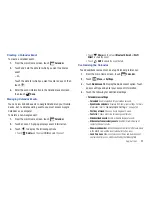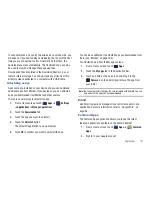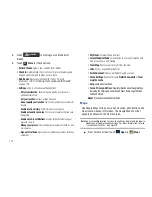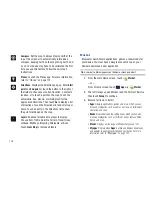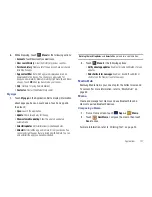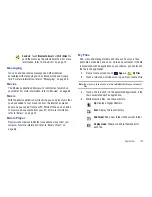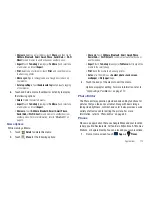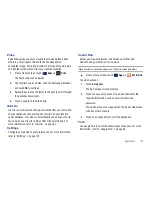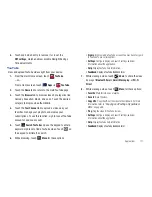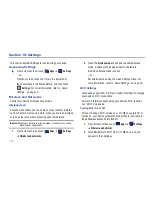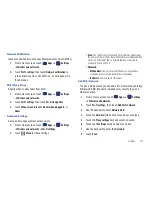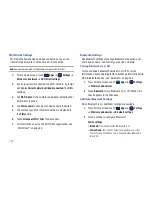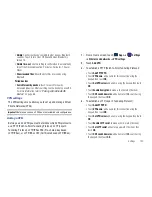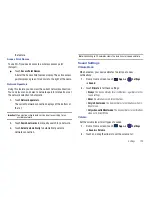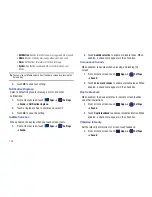Applications 111
myAT&T
The myAT&T application allows you to manage your own AT&T
account. You can review and pay your bill, check minutes and
data usage, upgrade to a new device, or change your rate plan.
Using myAT&T
1.
From a Home screen, touch
Apps
➔
myAT&T
.
The
myAT&T
page is displayed.
2.
Read the Terms and Conditions and touch
Accept
to
continue.
3.
Enter your
Wireless #
and
Password
using the on-screen
keypad, then touch
Login
.
4.
Follow the on-screen instructions.
Navigation
Use Google Navigation to find a destination and to get walking or
driving directions.
Note:
You must first create a wi-fi connection to use Navigation.
1.
First, you need to enable your tablet to use the GPS
satellite. From a Home screen, touch
Apps
➔
Settings
➔
Location and security
.
2.
Touch
Use GPS satellites
to enable the GPS satellite.
3.
From a Home screen, touch
Apps
➔
Navigation
.
4.
Read the warning and touch
Accept
to continue.
5.
Touch either
Driving
or
Walking
in the Application bar to
describe the type of directions you want.
Driving
is
selected by default.
6.
To find a destination, touch an option:
• Speak Destination
: Say the name or address of your destination.
• Type Destination
: Enter the destination.
• Contacts
: Choose a destination from a contact record.
• Starred Places
: Choose destinations you have marked as favorites.
• Recent Destinations
: Choose from recent destinations. This option
is not available until a destination has been requested.
7.
Touch
Map
in the Application bar to see a map (Driving) or
a satellite image (Walking) of your area.
8.
While navigating, touch
Menu
for options:
• Search
: Find a location.
• Route Info
: View information about the current route.
• Layers
: Choose map layers to display.
• Mute/Unmute
: Mute to silence voice-guided prompts.
• Exit Navigation
: Close Navigation and discard route information.