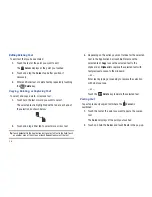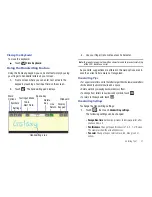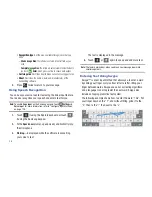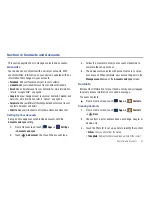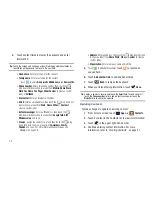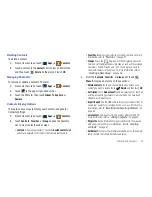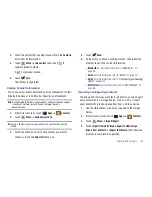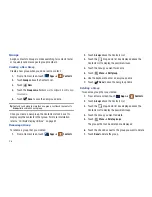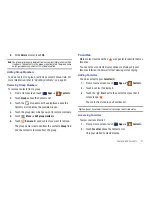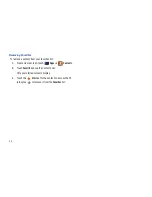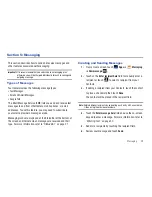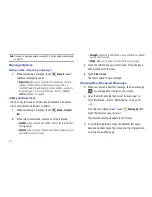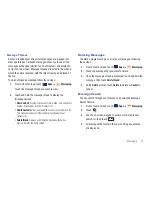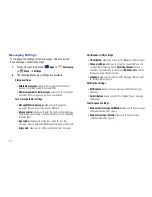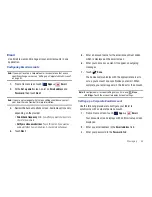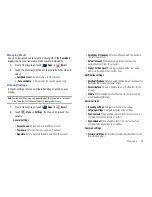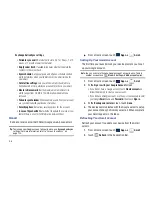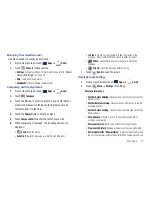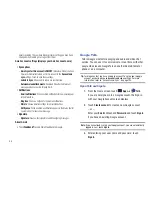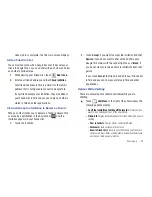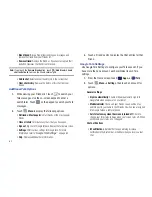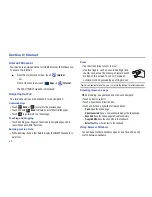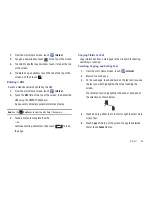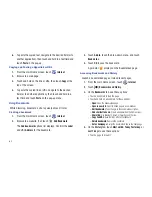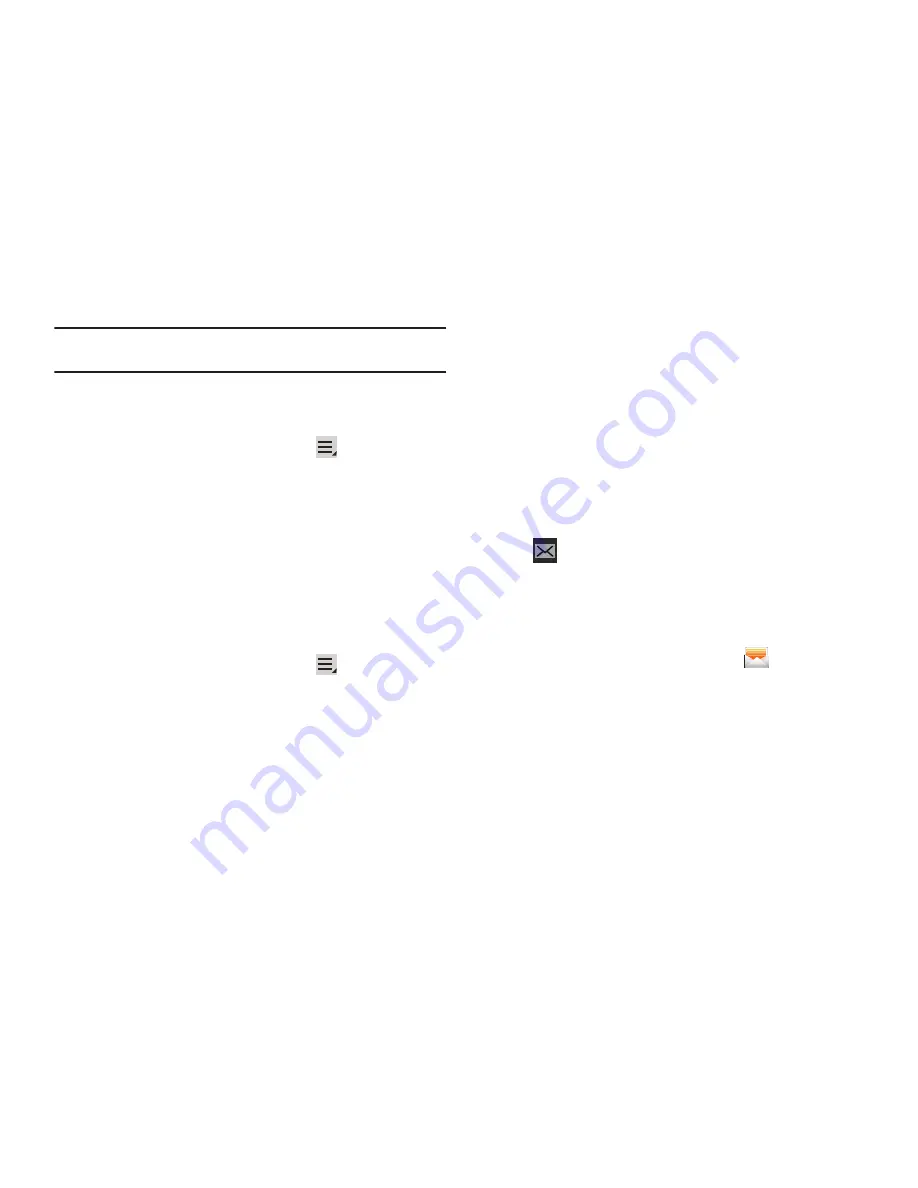
50
Note:
If you exit a message before you send it, it will be automatically saved
as a draft.
Message Options
Options while composing a message
1.
While composing a message, touch
Menu
to reveal
additional messaging option.
• Import text
: allows you to copy text from your location, contacts,
calendar, or from a memo to add to your message. This is a
convenient feature for adding names, phone numbers, events, etc.
to your message. For more information, refer to
“Adding
Additional Text”
on page 50.
Adding Additional Text
You can copy text such as names, phone numbers, and events
from your Contacts, Calendar or a Memo.
1.
While composing a message, touch
Menu
➔
Import
text
.
2.
At the Import text screen, select one of the following:
• Location
: allows you to add an address and the link to the location
on Google Maps.
• Contacts
: allows you to add the name and phone number of any of
your contacts to your message.
• Calendar
: allows you to add the name, date, and time of a calendar
event to your message.
• Memo
: allows you to add an entire memo to your message.
3.
Touch the information you want to send. This will place a
checkmark next to the item.
4.
Touch
Add
or
Done
.
The text is added to your message.
Viewing New Received Messages
1.
When you receive a new text message, the new
message
icon will appear at the top of your screen.
2.
Open the Notification Bar and select the message. For
more information, refer to
“Notifications”
on page 19.
– or –
From the main Home screen, touch
Messaging
then
touch the new message to view it.
The selected message appears in the display.
3.
To scroll through the message (if additional text pages
have been added), touch the screen and in a single motion,
scroll up or down the page.