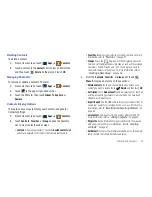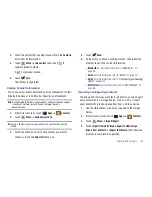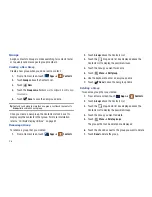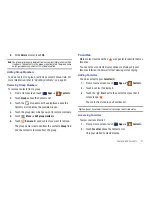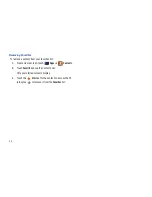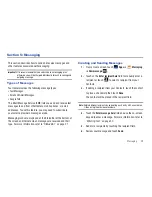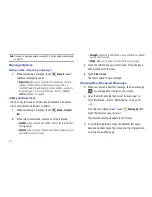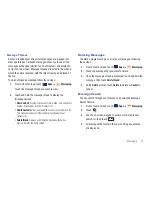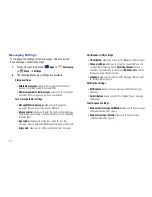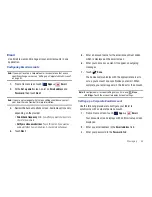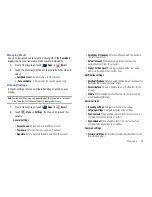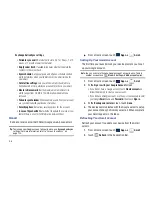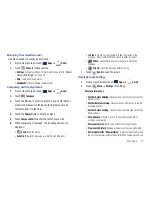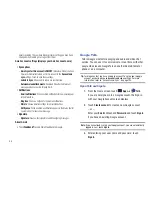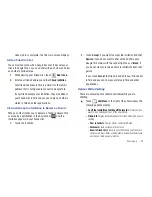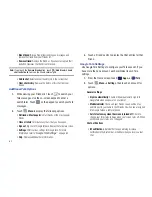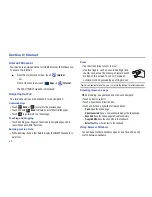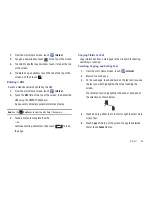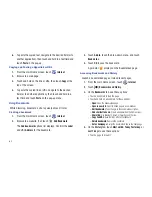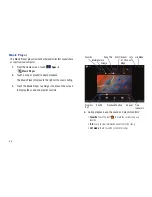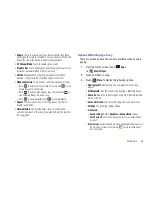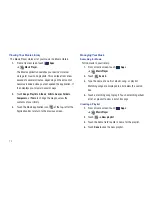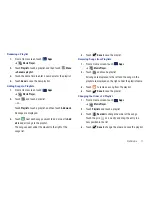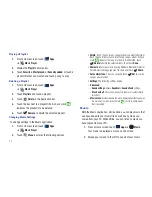Messaging 57
Managing Your Gmail Account
Use menu options to manage your Gmail.
1.
From a Home screen, touch
Apps
➔
Gmail
.
2.
Touch
Menu
for these options:
• Settings
: Configure settings. For more information, refer to
“Gmail
Account Settings”
on page 57.
• Help
: Learn about using Gmail.
• Feedback?
: Fill out a Google feedback form.
Composing and Sending Gmail
1.
From a Home screen, touch
Apps
➔
Gmail
.
2.
Touch
Compose
.
3.
Touch the
To
field to enter recipients. As you enter names
or email addresses, matching contacts display. Touch a
contact to add it to the field.
4.
Touch the
Subject
field to enter a subject.
5.
Touch
Compose Mail
to enter the text of your email.
6.
While composing a message, the following options are
displayed:
•
Send
: Send the Gmail.
• Save Draft
: Save the message as a draft for sending later.
• +Cc/Bcc
: Create Cc (copy) and Bcc (blind copy) fields in the
message. After creating the fields, touch to enter recipients.
•
Attach
: Launch Gallery to select a photo to add to the
message.
•
Discard
: Close the message without saving.
7.
Touch
Send
to send the email.
Gmail Account Settings
1.
From a Home screen, touch
Apps
➔
Gmail
.
2.
Touch
Menu
➔
Settings
for settings:
General preferences
• Confirm before deleting
: Have your device prompt you to confirm
Delete actions.
• Confirm before archiving
: Have your device prompt you to confirm
archiving actions.
• Confirm before sending
: Have your device prompt you to confirm
Send actions.
• Auto-advance
: Choose a screen to show after you delete or
archive a conversation.
• Message text size
: Set the size of text in message displays.
• Clear search history
: Remove previous searches you performed.
• Restore default for “Show pictures”
: Restores the default setting
(do not show pictures automatically) for all the people who send you