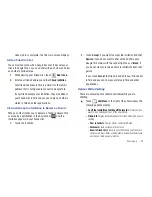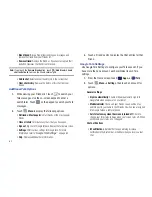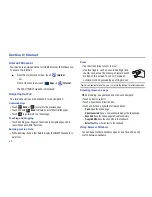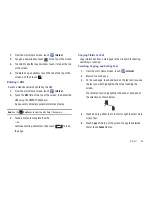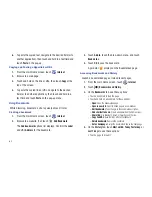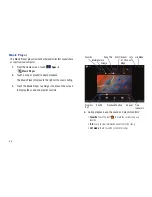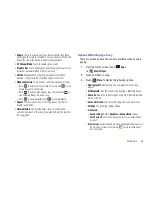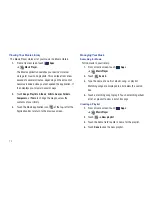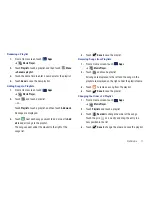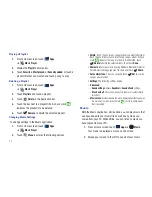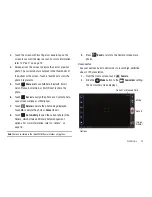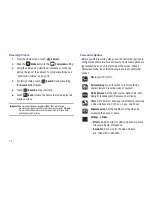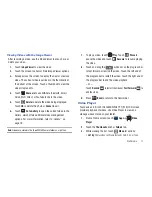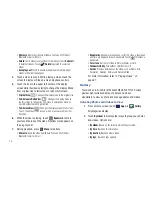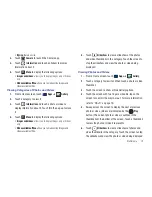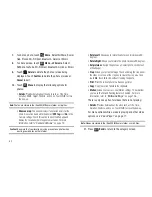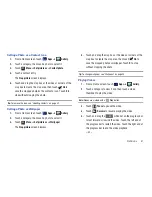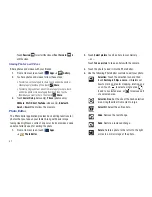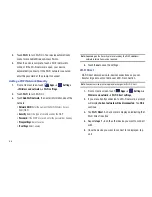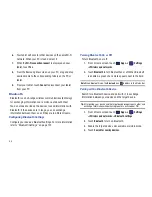Multimedia 73
3.
Touch an icon to play the song.
4.
Follow the on-screen instructions.
Camera
Use your device’s built-in camera and camcorder to take photos
and record videos.
䊳
From the main Home screen, touch
Camera
.
– or –
From a Home screen, touch
Apps
➔
Camera
.
The Camera screen displays.
Taking Photos
1.
From the Home screen, touch
Camera
.
2.
Using the display as a viewfinder, compose your photo by
aiming the lens at the subject. To configure settings, see
“Camera Options”
on page 73
3.
To take the photo, touch the
Camera
button.
4.
Touch
Back
to leave the Camera and display the
previous screen.
Important!:
Do not take photos of people without their permission.
Do not take photos in places where cameras are not allowed.
Do not take photos in places where you may interfere with
another person’s privacy.
Camera Options
Before you start taking photos, use the camera options to
configure the camera for best results. Camera options are
represented by icons on the left side of the screen. While in
Camera mode, touch the following icons to set camera options:
Options
Image
Mode
Camera
Viewer
Flash
: Choose a flash mode from Auto flash, On, or Off,
which is the default.
Self shot
: Touch to switch to the front-facing camera
lens and take a photo of yourself.