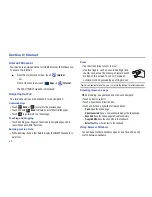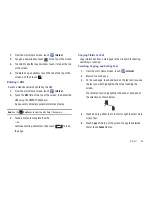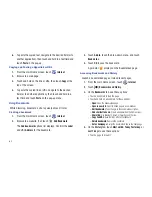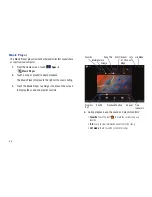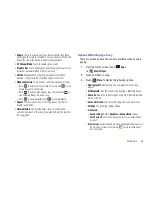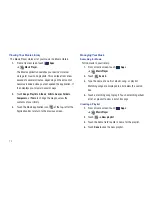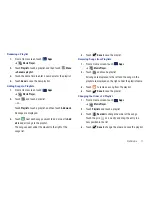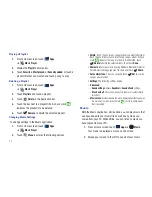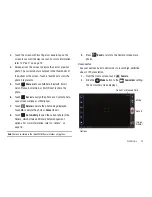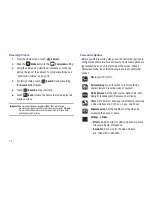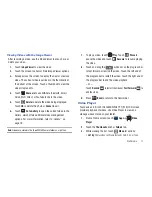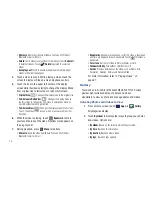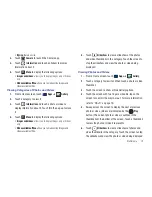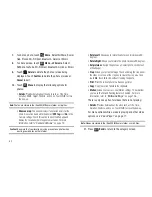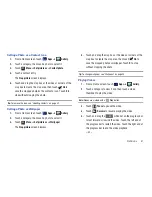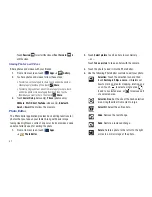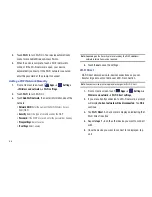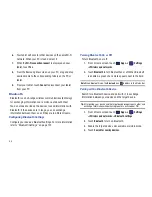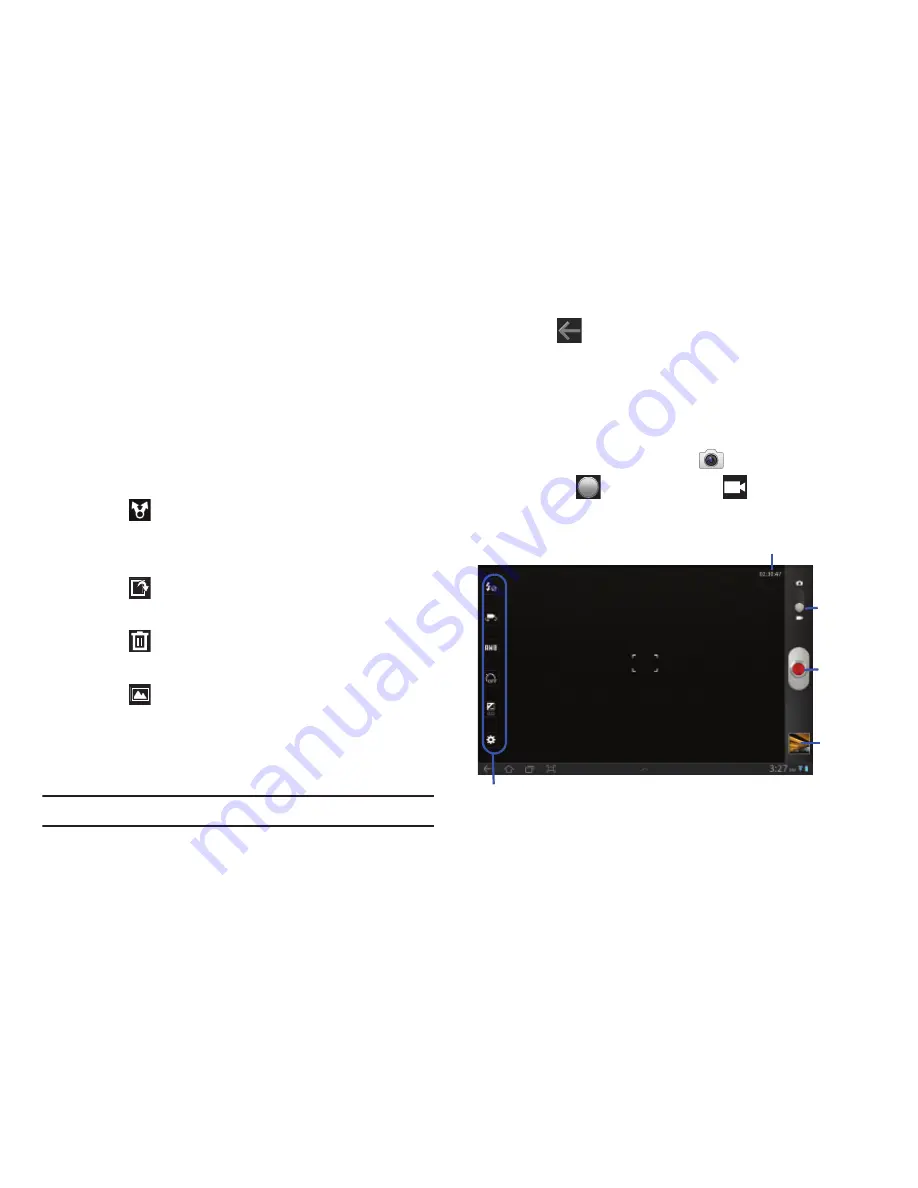
Multimedia 75
3.
Touch the screen with two fingers or double-tap on the
screen to zoom all the way in or out. For more information,
refer to
“Pinch”
on page 19.
4.
Sweep across the screen to display the next or previous
photo. The current photo is outlined in the thumbnails at
the bottom of the screen. Touch a thumbnail to view the
photo it represents.
5.
Touch
Share via
to use AllShare, Bluetooth, Email,
Gmail, Picasa, Social Hub, or Wi-Fi Direct to share the
photo.
6.
Touch
Set as
to assign the photo as a Contact photo,
Lock screen wallpaper, or Wallpaper.
7.
Touch
Delete
to delete the photo being displayed.
Touch
OK
to delete the photo or
Cancel
to exit.
8.
Touch
Go to Gallery
to open the current photo in the
Gallery, which offers additional photo management
options. For more information, refer to
“Gallery”
on
page 78.
Note:
Photos are stored in the /Root/DCIM/Camera folder as jpg files.
9.
Press
Back
to return to the Camera to take more
photos.
Camcorder
Use your device’s built-in Camcorder to record high-definition
video in 720p resolution.
1.
From the Home screen, touch
Camera
.
2.
Slide the
Mode
button to the
Camcorder
setting.
The Camcorder screen displays.
Record
Options
Image
Mode
Viewer
Current or Elapsed Time