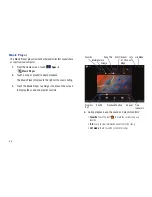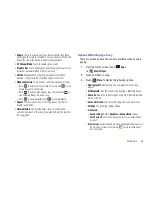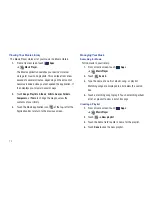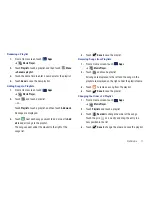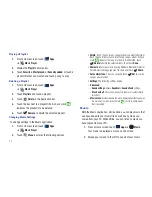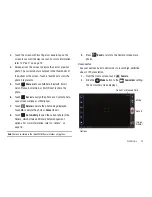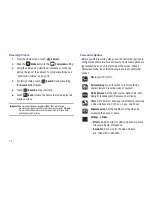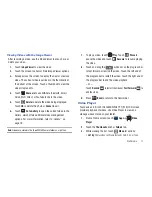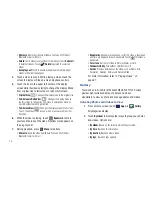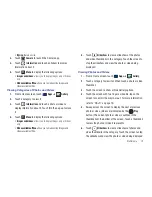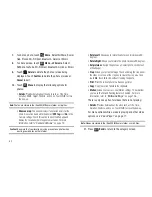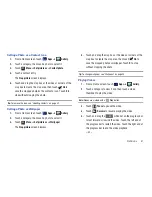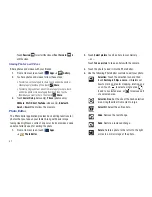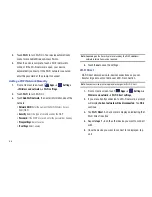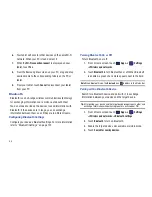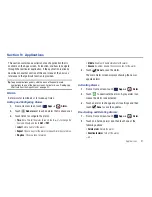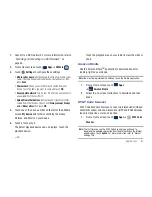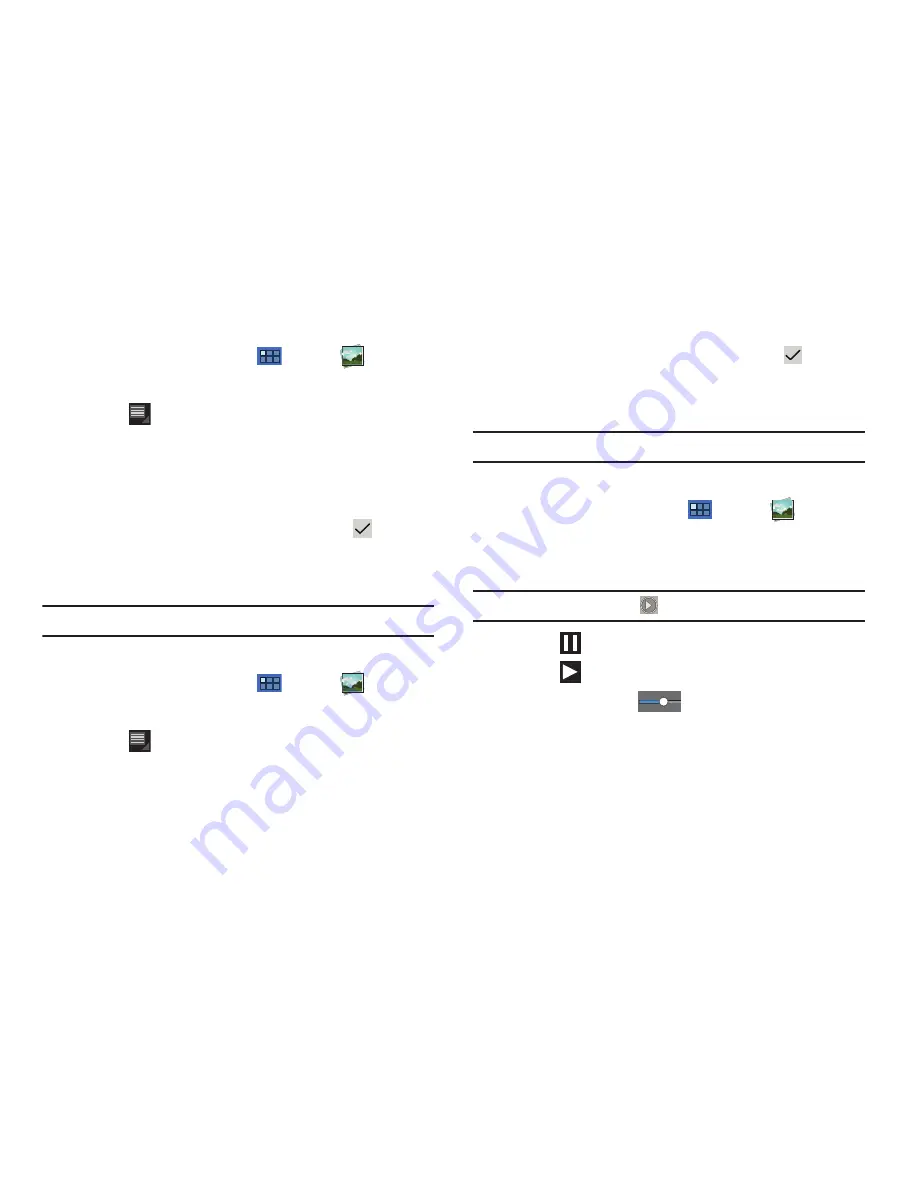
Multimedia 81
Setting a Photo as a Contact Icon
1.
From a Home screen, touch
Apps
➔
Gallery
.
2.
Touch a category, then touch a photo to select it.
3.
Touch
Menu
➔
Set picture as
➔
Contact photo
.
4.
Touch a contact entry.
The
Crop picture
screen displays.
5.
Touch and drag the crop box or the sides or corners of the
crop box to create the crop area, then touch
Ok
to
save the cropped photo as the contact’s icon. Touch
X
to
stop without cropping the photo.
Tip:
To remove the icon, see
“Updating Contacts”
on page 42.
Setting a Photo as Wallpaper
1.
From a Home screen, touch
Apps
➔
Gallery
.
2.
Touch a category, then touch a photo to select it.
3.
Touch
Menu
➔
Set picture as
➔
Wallpaper
.
The
Crop picture
screen displays.
4.
Touch and drag the crop box or the sides or corners of the
crop box to create the crop area, then touch
Ok
to
save the cropped photo as wallpaper. Touch
X
to stop
without cropping the photo.
Tip:
To change wallpaper, see
“Wallpaper”
on page 24.
Playing Videos
1.
From a Home screen, touch
Apps
➔
Gallery
.
2.
Touch a category to view it and then touch a video
thumbnail to play the video.
Note:
Videos are marked with a
Play
button.
3.
Touch
Pause
to pause the video.
4.
Touch
Resume
to resume playing the video.
5.
Touch and drag the
white dot on the progress bar
to fast forward or rewind the video. Touch the left end of
the progress bar to restart the video. Touch the right end of
the progress bar to end the video playback.
– or –