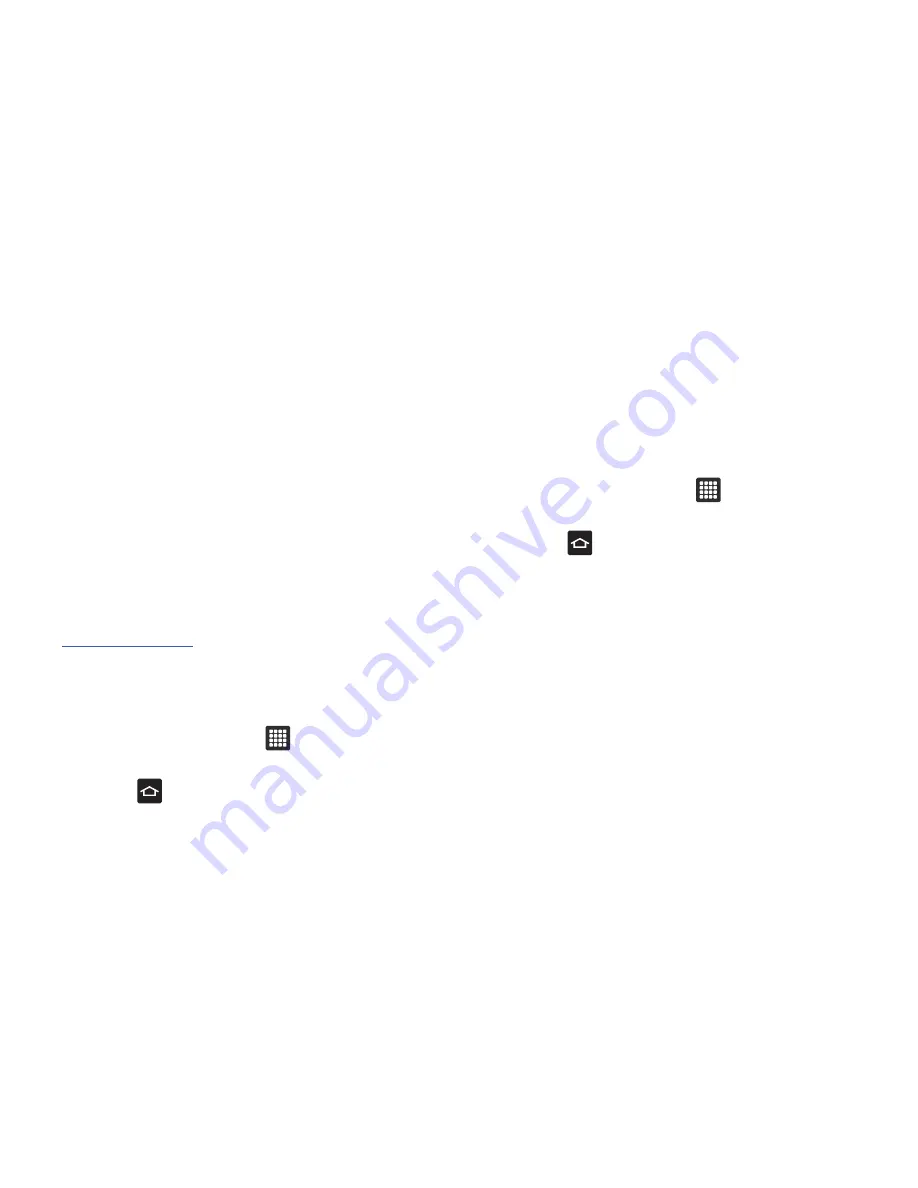
98
PC Connections
You can connect your device to a PC using an optional PC data
cable using various USB connection modes. When you connect
the device to a PC, you can synchronize files with Windows
Media Player, transfer data to and from your device directly, or
use the Kies program and use you device as a wireless modem
for a PC.
What is Kies?
Kies is a software suite that allows you to search and download
applications directly from a PC. The applications are then
installed onto a mobile device when synced with a PC, providing
instant back up and peace of mind for application downloads.
To learn more about Kies and Samsung applications, browse
featured applications and download Kies at
www.samsungapps.com
.
Connecting with Kies
Ensure that Kies is installed on your PC. You can download the
program from the Samsung website (www.samsungmobile.com).
1.
From the Home screen, tap
➔
Settings
➔
Wireless
and network
➔
USB settings
➔
Kies (Firmware update)
.
2.
Press
to return to the Home screen.
3.
Using an optional PC data cable, connect the multifunction
jack on your device to a PC.
4.
Run Kies and use wireless connections or copy data and
files. Refer to Kies help for more information.
Synchronizing with Windows Media Player
Ensure that Windows Media Player is installed on your PC.
1.
From the Home screen, tap
➔
Settings
➔
Wireless
and network
➔
USB settings
➔
Media player
.
2.
Press
to return to the Home screen.
3.
Using an optional PC data cable, connect the multifunction
jack on your device to a PC with Windows Media Player
installed. A pop-up window displays on the PC when
connected.
4.
Open
Windows Media Player
to synchronize music files.
5.
Edit or enter your device’s name in the pop-up window.
6.
Select and drag the music files you want to the sync list
and begin synchronizing.
















































