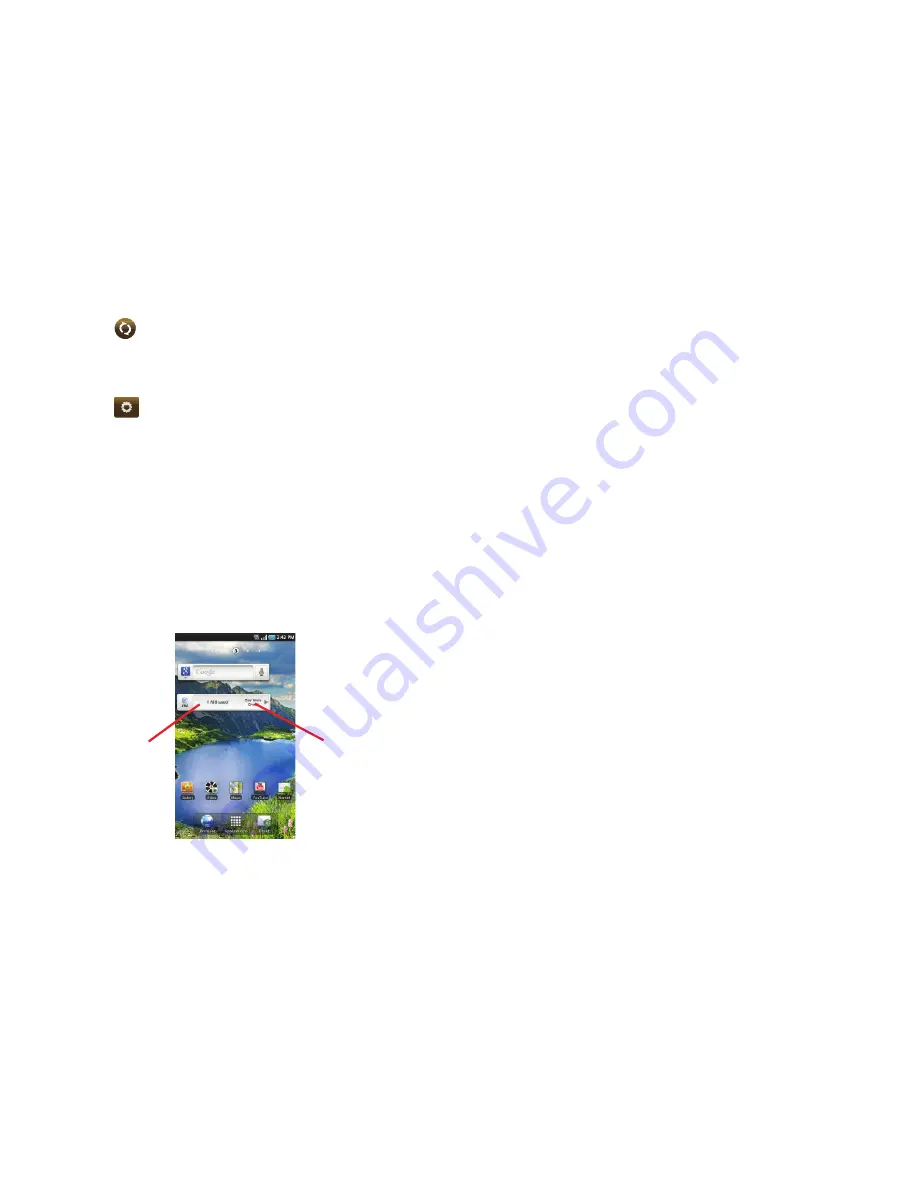
Understanding Your Tablet 21
10.
Tap
in the top right corner of the screen to
automatically refresh your social networking feeds and
content.
11.
Tap
to display the following settings:
• Auto refresh
: this option allows you to set how often your social
networks are updated. Choose None, Every 1 hour, Every 4 hours,
Every 8 hours, or Once a day.
• Select service
: this option allows you to turn the Feeds and
Updates to your different social networks on or off. Tap the social
networks to toggle the green arrows on and off. The green arrow
indicates that the Feeds and Updates are on.
AT&T Account Manager
AT&T Account Manager is the easy-to-use, all-in-one tool that
helps you view and manage your data plan.
Prepaid Plan
AT&T DataConnect Pass plans are purchased on a prepaid basis
with no contract commitment and activated by utilizing an AT&T
Service Activation application pre-installed on your Samsung
Galaxy Tab. DataConnect Pass plans let you purchase a plan
based upon your usage need without requiring a longer-term
contract.
Getting Started for Prepaid Customers
1.
After powering on your Samsung Galaxy Tab, tap on
AT&T
Account Manager
application bar.
The application will initiate a web connection to a secure
web site.
2.
Follow the onscreen instructions when prompted to
activate service. When you establish your account, you can
select one of the available Data Packages. Once your
service is activated, you will receive confirmation that your
service has begun by email and by SMS, if requested.
3.
After receiving confirmation, tap on the
AT&T Account
Manager
application bar to begin using the service. The
purchased time available starts counting down
immediately upon adding your credit or debit in the
Tap here to
purchase data
plan or one-time
pass
Tap here to
view data
usage
















































