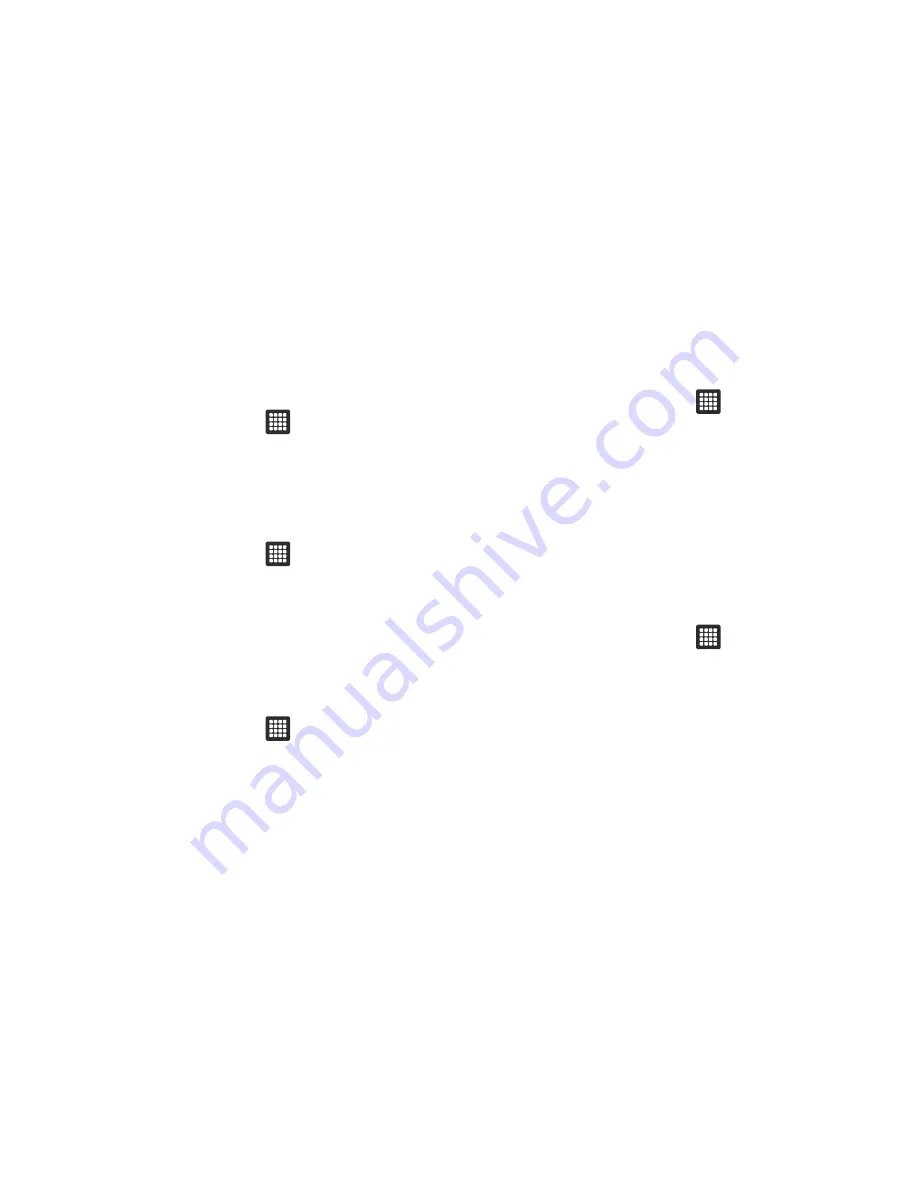
70
Mobile networks
Before you use applications such as Google Maps and find your
location or search for places of interest, you must enable the
Mobile networks options.
䊳
From the Home screen, tap
➔
Settings
➔
Wireless
and network
➔
Mobile networks
.
The following options display:
Data Enabled
Data enabled allows you to access data over the Mobile network.
1.
From the Home screen, tap
➔
Settings
➔
Wireless
and network
➔
Mobile networks
.
2.
Tap
Data enabled
.
Data Roaming
Data roaming allows you to connect to your service provider’s
partner networks and access data services when you are out of
your service providers area of coverage.
1.
From the Home screen, tap
➔
Settings
➔
Wireless
and network
➔
Mobile networks
.
2.
Tap
Data roaming
.
Access Point Names
To use Wi-Fi you need access to a wireless access point
(hotspot).
䊳
From the Home screen, tap
➔
Settings
➔
Wireless
and network
➔
Mobile networks
➔
Access Point Names
.
A list of the Access Point names display. The active access
point displays a green, filled circle to the right of the name.
Network Operators
Using this feature you can enable data access over a mobile
network, connect to data services when roaming, and view the
current network connection. You can also scan and select a
network operator manually, or set the network selection to
Automatic.
1.
From the Home screen, tap
➔
Settings
➔
Wireless
and network
➔
Mobile networks
.
2.
Tap
Data enable
to create a checkmark if you want to
enable data access over your mobile network.
3.
Tap
Data roaming
to create a checkmark if you want to
connect to data services when roaming.
















































