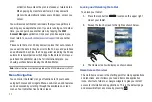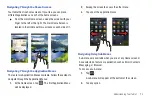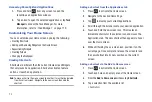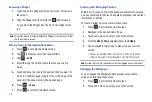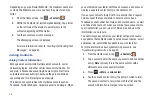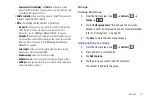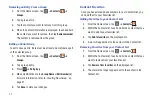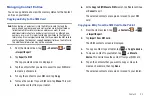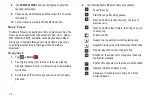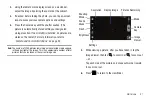36
The keypad is displayed.
The
Work
button
initially displays next to the
address
field. If you want to add an Email address that is
not a Home email address, tap the
Work
button and select
from Home, Work, Mobile, Other, or Custom (add your own
label).
9.
Enter the Email address.
Tap
to add another Email address field or tap
to
delete a field.
10.
Tap the
Instant msg
field.
The QWERTY keypad is displayed.
The
Google Talk
button
initially displays next to the
Instant msg
field. If you want to add an instant message
address that is not
Google Talk
, tap the
Google Talk
button
and select from Google Talk, AIM, Windows Live, Yahoo,
Skype, QQ, ICQ, Jabber, or Custom (add your own label).
11.
Enter the Instant msg address.
Tap
to add another Instant msg address field or tap
to delete a field.
12.
Tap any of the following fields that you want to add to your
new contact:
• Groups
: assign the contact to Family, Friends, or Work group.
• Postal address
: used to assign a physical postal address for this
entry.
• Organization
: used to identify your contact’s organization.
• More:
Tap
to add the following fields
:
–
Note
: adds a note filed.
–
NickName
: adds a field that can be used to enter a nickname for the
entry. The NickName is not displayed when calls are made to or
received from the contact.
–
Web address
: adds a field for the contact’s Web site URL.
–
Birthday
: adds a field for the contact’s birthday.
–
Anniversary
: adds a field for the contact’s anniversary.
13.
Tap
Done
to save the information.
Adding Pauses to Contact Numbers
When you call automated systems, you are often required to
enter a password or account number. Instead of manually
entering the numbers each time, you can store the numbers in
your Contacts along with special characters called pauses and
waits. A pause will stop the calling sequence for two seconds
and a wait will pause the calling sequence until you enter a
number or press a key.
Work
Google Talk