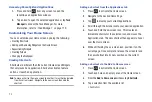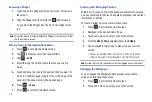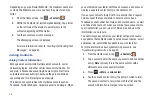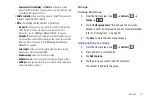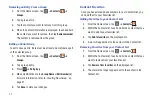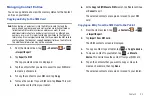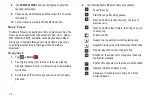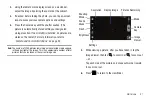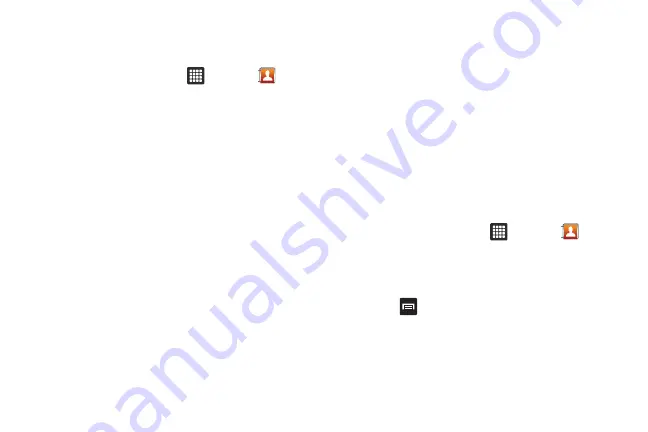
38
Depending on your particular SIM card, the maximum number of
contacts the SIM card can store and how they are stored may
differ.
1.
From the Home screen, tap
➔
Contacts
.
2.
Within the Contacts list (sorted alphabetically), tap a letter
on the left side of the display to quickly jump to the
contacts beginning with that letter.
3.
Tap the contact you wish to message.
The Messaging screen is displayed.
For more information, refer to
Joining Contacts
Joining Contact Information
Many people now maintain multiple email accounts, social
networking logins, and other similar account information. For
example, a Facebook account login name might differ from a
corporate email account login because they are maintained
separately and for different groups of people.
This device can synchronize with multiple accounts such as
Facebook, Twitter, MySpace, Corporate email, and Google. When
you synchronize your tablet with these accounts, each account
creates a separate contact entry in the Contacts list.
If one of your contacts (Amy Smith, for example) has a regular
email account that you maintain in Gmail, but also has a
Facebook account under her maiden and married name, as well
as a Yahoo! chat account, when you merge these accounts into
your Contacts list you can join all of her entries and view the
information in one record.
The next time you synchronize your tablet with your accounts,
any updates that contacts make to email account names, email
addresses, etc. automatically update in your contacts list.
For more information about synchronizing accounts, see
1.
From the Home screen, tap
➔
Contacts
.
2.
Tap a contact name (the name you want to link to another
entry).
Note
: typically this is the same contact with a
different name or account information.
3.
Press
➔
More
➔
Join contact
.
4.
Tap the second contact entry (the entry in which to join).
The second contact is now joined with the first and the
account information is merged into one screen.