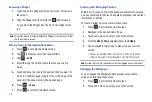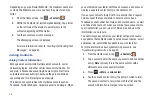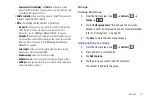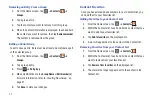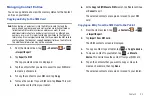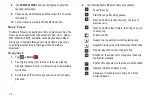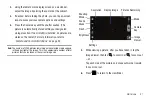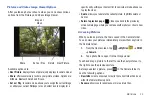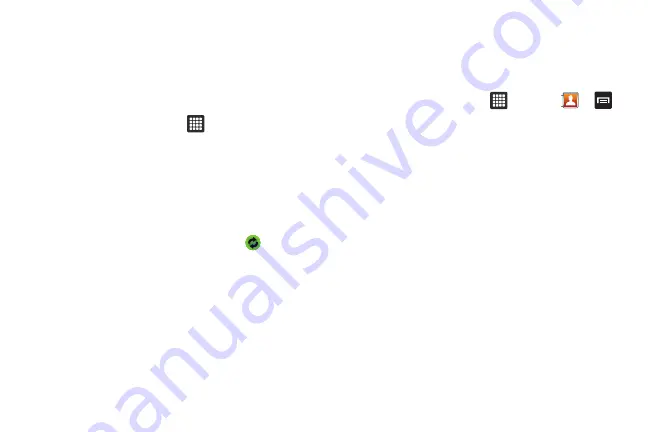
40
Synchronizing Accounts
From the Accounts menu you decide if you want applications to
synchronize, send, and receive data at any given time, or if you
want the applications to synchronize automatically. After
determining how you want the accounts to synchronize, indicate
which account to synchronize with your Contacts list.
1.
From the Home screen, tap
➔
Settings
➔
Accounts
and sync
.
2.
From the General sync settings section, tap one of the
following options:
• Background data
: allows your tablet to use data in the
background.
• Auto-sync
: automatically synchronizes your data with the tablet.
3.
Under the Manage accounts heading, tap
next to the
account you want to synchronize with your tablet.
4.
Tap
Add account
to create a new account.
5.
Tap an account type to add.
6.
Follow the on-screen instructions. The selected account
type synchronizes with your Contacts list.
Contact Options
You can access Contact options while at the main Contacts page
or while in the details page for a specific entry.
Options in Contacts
1.
From the Home screen, tap
➔
Contacts
➔
.
2.
The following options display:
• Import/Export
: allows you to move contacts to or from your
memory card or SIM card.
• Get friends
: allows you to get contacts from your friends on
Facebook, Twitter, or MySpace. You can also get contacts from
Corporate or Google accounts. Tap
Add my account
and then
follow the on-screen instructions. For more information, refer to
• Send namecard via
: allows you to send selected contact entry
information via Bluetooth or Gmail.
• Display options
: allows you to set the following display options.
When finished, tap
Done
.
–
Only contacts with tablet
: display only contacts that have phone
numbers.
–
Sort by
: allows you to sort your contacts by First name or Last name.
–
Display contacts by
: allows you to display your contacts in
alphabetical order with First name first or Last name first.