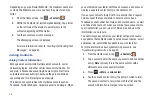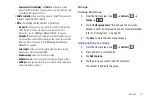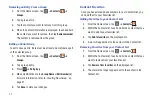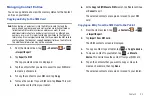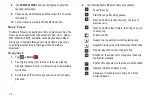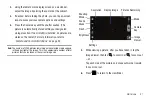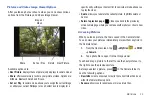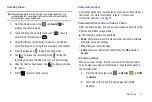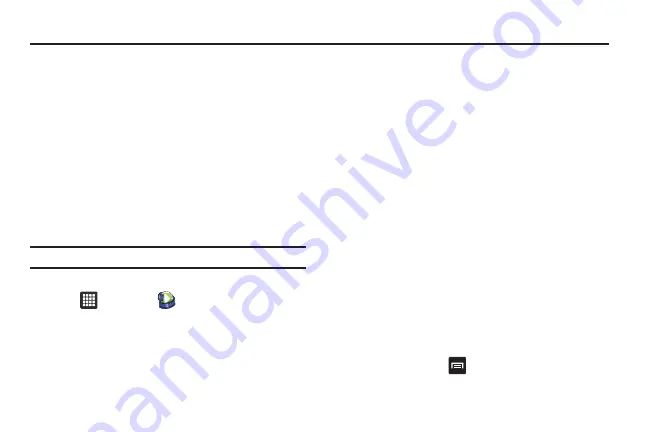
Multimedia 45
Section 5: Multimedia
This section explains how to use the multimedia features of your
tablet, including Media Hub, Music Player, Video Player, Gallery,
Camera, and Camcorder.
Media Hub
Samsung Media Hub is your one stop for the hottest movie and
TV content. With hundreds of titles available at your fingertips,
entertaining yourself or your kids on the go has never been
easier. You can rent or purchase your favorite content and watch
from the convenience of anywhere. Featuring the stunning
viewing quality Samsung is known for, Samsung Media Hub is
your gateway to mobile video like you've never experienced it
before.
Note:
Media Hub usage is based on service availability.
Using Media Hub
1.
Tap
➔
Media Hub
.
2.
Read the End-User License Agreement (EULA) and tap
Accept
to continue or
Decline
to exit.
The Media Hub screen displays.
3.
At the Media Hub screen, the following options appear:
• New in store
: shows recently added media that you can rent or
purchase.
• My Media
: allows you to view all of the media that you have
purchased or rented. Tap a media entry to view it.
• Movie Store
: displays movies that are available for rent or
purchase. Scroll through the movie categories at the top of the
screen. Tap a category and then movies of that type will be
displayed below.
• TV Store
: displays TV shows that are available for purchase. Scroll
through the movie categories at the top of the screen. Tap a
category and then TV shows of that type will be displayed below.
4.
Scroll through the media listings and tap on an item you
would like to purchase or rent.
5.
Information concerning the media displays. Tap
WATCH
PREVIEW
to watch a short preview or tap
Rent
or
Own
.
6.
Sign on to your Google account. For more information,
7.
In order to rent or buy media, you must first create a Media
Hub account. Press
➔
My Account
.