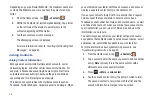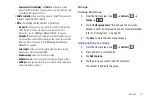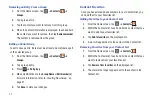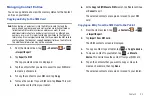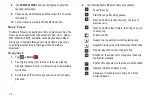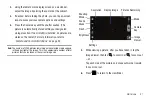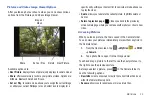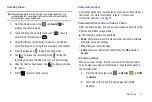Multimedia 47
Note:
The 5.1 Virtual Surround Sound works in earphone mode only.
Note:
If no control icons are displayed on the screen in addition to the
picture, tap anywhere on the screen to display them.
Music Player Options
To access additional options, follow these steps:
1.
While in the Music Player, press
.
2.
The follow options are available:
• Add to playlist:
allows you to add the current music file to a
selected playlist.
• Delete
: allows you to delete any song.
• Share via
: allows you to share a song by Bluetooth or Gmail.
• Settings
: allows you to change the following settings:
–
Equalizer
: set a type of equalization. Selections are: Off, Auto, Rock,
Pop, Jazz, Classic, Dance, Live, or Custom.
–
Effect
: configure the music effects. Selections are: Off, Wide, Concert
hall, Music clarity, Bass enhancement, or Externalization.
–
Music menu
: this menu allows you to select which categories you
want to display. Choices are: Albums, Artists, Genres, Composers, and
Years. Tap each item that you want to display in the Music menu.
Using Playlists
Playlists are used to assign songs to a list of preferred media
which can then be grouped into a list for later playback. These
Playlists can be created via either the handset’s Music Player
options menu or from within a 3rd party music application (such
as Windows Media Player) and then downloaded to the handset.
Creating a Playlist
1.
From the Home screen, tap
➔
Music
.
2.
Tap the
Playlists
tab.
3.
Press
➔
New playlist
.
4.
Type a name for this playlist in the field and tap
Done
.
Adding Music to a Playlist
To add files to the playlist:
1.
From the Home screen, tap
➔
Music
.
2.
Tap the
Playlists
tab.
3.
Tap the playlist name in which to add music.
4.
Press
➔
Add music
.
5.
Tap a music file, or tap
Select all
to add all the music tracks
to this playlist then tap
Add
.