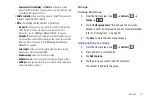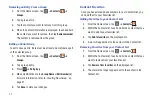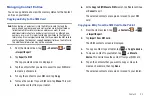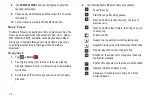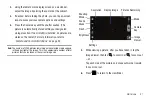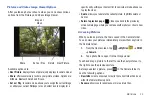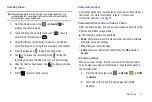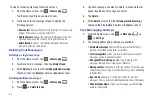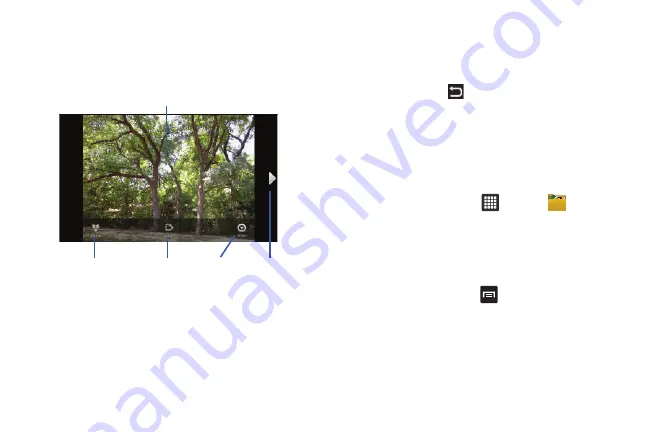
Multimedia 55
Pictures and Videos Image Viewer Options
After you take a photo or shoot a video, you can access various
options from the Pictures and Videos Image Viewer.
Available options are:
•
Next Picture
: displays the next picture (only displays in camera mode).
•
Share
: offers several ways to share your picture or video. Options are:
AllShare, Bluetooth, Gmail, and Picasa.
•
Set as / Play
: In camera mode, allows you to assign the current image
as either your current Wallpaper or as a Contact icon to display for a
specific entry within your Contact list. In camcorder mode, allows you
to play the video.
•
Delete
: allows you to delete the current picture. Tap
OK
to delete or
Cancel.
•
Return to previous page
(
): takes you back to the previously
active camera page where you can take another photo or shoot a new
video.
Accessing Pictures
When you take a picture, the file is saved in the Camera folder.
You can view your pictures immediately or view them anytime in
the Camera folder.
1.
From the Home screen, tap
➔
My Files
➔
DCIM
➔
Camera
.
2.
Tap a photo file to open it in the Image viewer.
Touch and drag a picture to the left to see the next picture or to
the right to see the previous picture.
Before you select a picture, press
in the Camera folder to
see the following options:
•
New folder
: create a new sub-folder in the current folder. Can be on
either the Tablet or Memory Card.
•
Rename
: allows you to rename one or more picture files.
Share
Next Picture
Delete
Image or
Video
Set as / Play