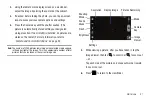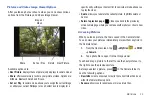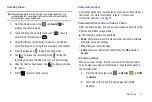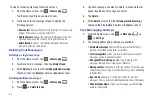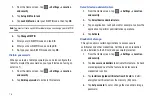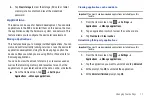Messaging 63
Adding Additional Text
You can copy text such as names, phone numbers, and events
from your Contacts, Calendar or a Memo.
1.
While writing a message, press
➔
Import text
.
2.
At the Add text screen, select one of the following:
• Contacts
: allows you to add the name and phone number of any of
your contacts to your message.
• Calendar
: allows you to add the name, date, and time of a calendar
event to your message.
• Memo
: allows you to add an entire memo to your message.
3.
Tap the information you want to send. This will place a
checkmark next to the item.
4.
Tap
Submit
if adding text from
Contacts
, tap
Add
if adding
text from
Calendar
and tap
Add text
if adding a
Memo
to
your message.
The text is added to your message at the position of the
cursor.
Viewing Received Text Messages
1.
When you receive a new message, the new message
icon will appear at the top of your screen.
2.
Open the Notification Bar and select the message. For
– or –
From the Home screen, tap
➔
Messaging
then
tap the new message to view it.
The selected message appears in the display.
3.
To scroll through the message (if additional text pages
have been added), tap the screen and in a single motion,
scroll up or down the page.
Message Threads
Sent and received messages are grouped into message threads.
Threaded messages allow you to see all the messages
exchanged (similar to a chat program) and displays a contact on
the screen. Message threads are listed in the order in which they
were received, with the latest message displayed at the top.
1