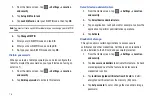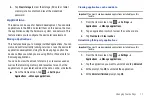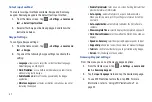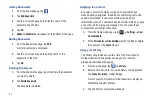80
Up key at the same time until the tablet switches on.
2.
Once the AT&T logo appears, release the Power key while
continuing to press the Volume Up key.
3.
Continue to press the Volume Up key for at least eight
seconds, until Recovery mode is launched and the Android
System Recovery screen is displayed.
4.
Release the Volume Up key.
5.
The following options are available:
• reboot system now
: this option turns on your tablet.
• apply sdcard:update.zip
: allows you to update the internal sd
card.
• wipe data/factory reset
: deletes all data from the tablet except
captures, pictures, and videos. For more information, refer to
• wipe cache partition
: allows you to delete all cache data such as
log files.
6.
Use the Volume Up/Down keys to scroll up or down, then
use the Power key to make a selection.
Safe Mode
You can boot your tablet into Safe Mode if you wish to
troubleshoot whether or not added applications are causing
problems with the device. Safe mode will only load basic system
software.
1.
Make sure your tablet is turned off.
2.
Press and hold the power key (
) to boot up your
device.
3.
After the animation starts to display, continually tap the
key until the backlight turns on behind the four
bottom keys.
4.
Press and hold the
key.
When the Home screen is displayed,
Safe mode
is
displayed in the lower left corner of the screen.
Rebooting your Tablet
䊳
To reboot your tablet at any time, press and hold the power
key (
) for at least eight seconds. Your tablet will
reboot.