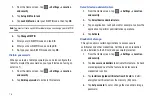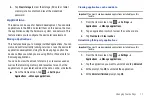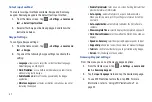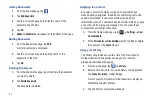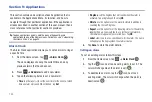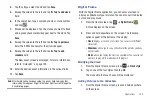90
Adding Bookmarks
1.
From the any webpage, tap
.
2.
Tap
Add bookmark
.
3.
Use the on-screen keypad to enter the name of the
bookmark and the URL.
4.
Tap
OK
.
5.
Added to bookmarks
will appear at the bottom of the page.
Editing Bookmarks
1.
From the Bookmarks page, tap
Edit
.
A list of bookmarks is displayed.
2.
Use the on-screen keypad to edit the name of the
bookmark or the URL.
3.
Tap
OK
.
Deleting Bookmarks
1.
From the Bookmarks page, touch and hold the bookmark
you want to delete.
2.
Tap
Delete bookmark
.
The bookmark is deleted.
Emptying the Cookies
A cookie is a small file which is placed on your tablet by a
website during navigation. In addition to containing some site-
specific information, it can also contain some personal
information (such as a username and password) which can pose
a security risk if not properly managed. You can clear these
cookies from your tablet at any time.
1.
From the Home webpage, press
➔
Settings
➔
Clear
all cookie data
.
2.
At the
All cookies will be deleted
prompt, tap
Yes
to delete
the cookies or tap
Cancel
to exit.
Using your History
The History list provides you with a list of the most recently
visited websites. These entries can be used to return to
previously unmarked web pages.
1.
From any webpage, tap
➔
History
.
2.
Select a time period for your web history to be displayed.
Tap
Today
,
Yesterday
, or
Last 7 days
.
A list of your most recently visited websites is displayed
with Name and URL address.
3.
Tap any entry to display the webpage.