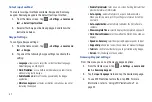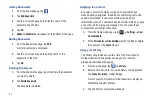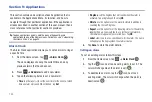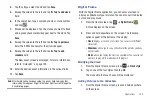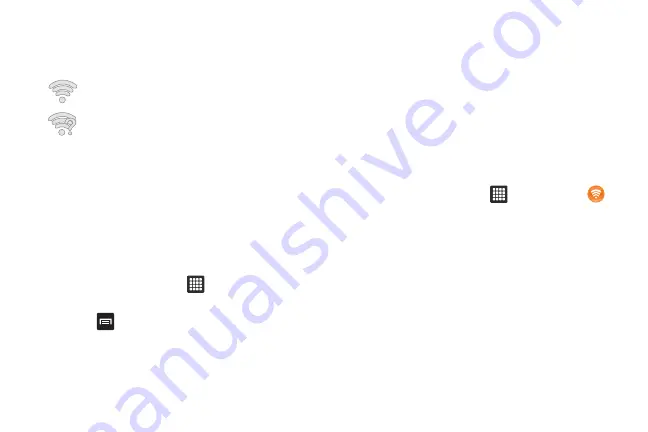
94
Wi-Fi Status Indicators
The following icons show your Wi-Fi connection status at a
glance:
Displays when Wi-Fi is connected, active, and
communicating with a Wireless Access Point (WAP).
Displays when Wi-Fi is active but there is a
communication issue with the target Wireless Access
Point (WAP).
Wi-Fi Advanced Settings
The Wi-Fi settings - Advanced menu allows you to set
up many of your device’s Wi-Fi service, including:
•
Setting your Wi-Fi sleep policy
•
Viewing your device’s MAC Address
•
Configuring use of either a DHCP or Static IP
To access the Bluetooth Settings menu:
1.
From the Home screen, tap
➔
Settings
➔
Wireless
and network
➔
Wi-Fi settings
.
2.
Press
➔
Advanced
.
For more information, refer to
AT&T Hot Spots
At AT&T Hot Spots, you have unlimited Wi-Fi access on the AT&T
Hot Spot Network throughout the world.
AT&T Hot Spots provide a reliable wireless Internet connection
with broadband speed, so you can check your email, instant
message, watch videos or listen to music.
With this application you can find thousands of locations around
the country - and around the world - in coffeehouses,
restaurants, hotels, airports, and more.
To use the AT&T Hotspot Locator, follow these steps:
1.
From the Home screen, tap
➔
AT&T Hot Spots
.
2.
At the AT&T Hotspot Locator screen, select a venue. Tap
the drop-down list box and select from All Venues,
Starbucks, Barnes & Noble, McDonald’s, Airports, Hotels,
or Convention Centers.
3.
Select a Service Type. Tap the drop-down list box and
select Basic (Only) or Premier (Includes Basic).
4.
Enter a Zip or City and State and tap
Search
.
The nearest AT&T Hotspots are displayed.
5.
Select the location you want and tap
maps & directions
.