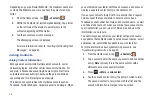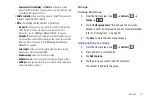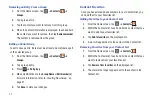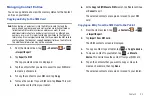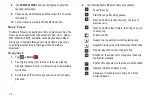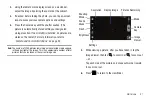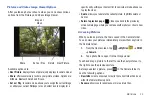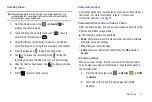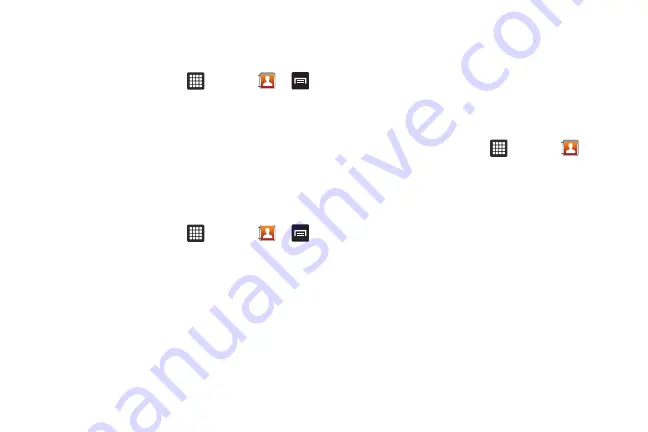
44
Copying your Contact List to the SD card
You can copy your contact list from your tablet to your SD card.
They will be saved as vCards.
1.
From the Home screen, tap
➔
Contacts
➔
➔
Import/Export
.
2.
Tap
Export to SD card
.
3.
At the
Confirm export
prompt, select
OK
.
The selected contacts are copied to your SD card.
Copying an Entry from the SD Card to the Tablet
You can copy contacts (vCards) that are saved to your SD card, to
your tablet.
1.
From the Home screen, tap
➔
Contacts
➔
➔
Import/Export
.
2.
Tap
Import from SD card
.
3.
At the
Save contacts to
prompt, select
Tablet
or a listed
account.
4.
At the
Select vCard file
prompt, tap on one of the following
options:
• Import one vCard file
: lists the available vCards. Tap the vCard you
want to import and tap OK.
• Import multiple vCard files
: lists the available vCards. Tap the
vCards that you want to import to create a checkmark and tap OK.
• Import all vCard files
: automatically imports all vCards from your
SD card.
The selected contacts are copied to your tablet.
Deleting Contact Entries
You can delete Contact entries from your tablet’s memory.
1.
From the Home screen, tap
➔
Contacts
.
2.
Within the Contacts list, tap a contact that you want to
delete
.
3.
Tap
Delete
on the displayed screen.
4.
At the
Delete
prompt, tap
OK
to delete the contact or
Cancel
to exit.