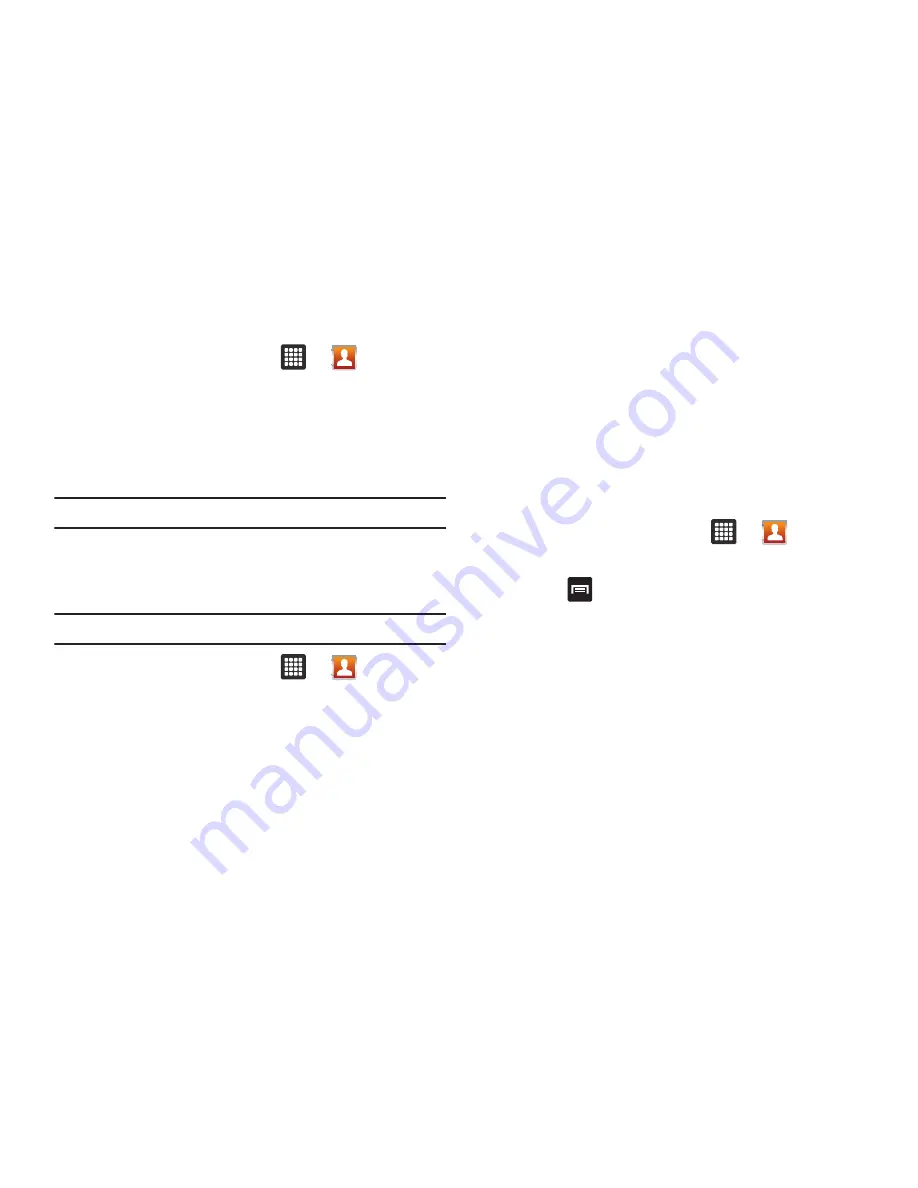
46
Editing Contact Information
1.
From the Home screen, touch
➔
.
2.
Touch a contact name from the list.
3.
Touch
Edit
.
4.
Edit the contact information then touch
Done
.
Deleting Contacts
Important!:
Once contact entries are deleted, they cannot be recovered.
This option allows you to delete your contacts. You can delete all
your entries from your tablet’s memory, your SIM card, FDN, or
All.
Important!:
Once Contacts List entries are deleted, they cannot be recovered.
1.
From the Home screen, touch
➔
.
2.
Touch a contact name from the list.
3.
Touch
Delete
➔
OK
.
Marking a Contact as Default
When you use messaging type applications, the application
needs to know which information is primary (default) in a contact
entry list. For example, when you say “John Smith”, if you have
three tablet records for John Smith, the application is looking for
the “default” number or entry.
The Mark as default option marks one entry in a contact record to
use as the default. This comes in handy when you have multiple
entries for the same person (
see Linked contacts
).
1.
From the Home screen, touch
➔
.
2.
Touch a Contact entry.
3.
Press
➔
More
➔
Set default
. The Mark as default
screen displays radio buttons next to the contact name,
tablet number, or other contact information.
4.
Touch the radio button next to the entry information you
want to be the primary information (such as name or
phone number) and touch
Done
.
















































