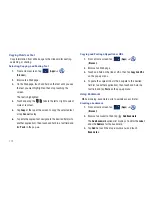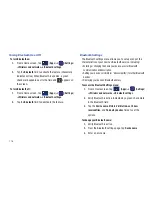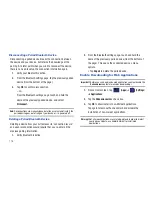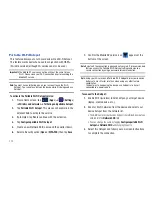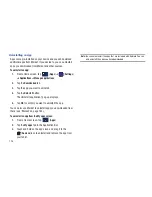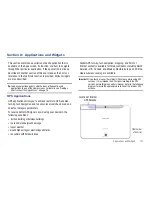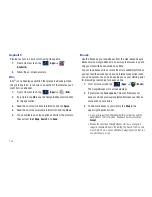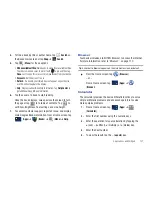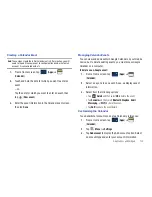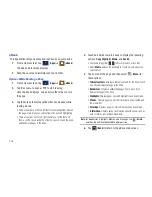122
Connecting Kies via Wi-Fi
1.
Sign onto the same Wi-Fi network from your phone and
from your PC.
2.
From a Home screen, tap
(
Apps
)
➔
(
Settings
)
➔
Wireless and networks
➔
Kies via Wi-Fi
.
3.
If prompted, select a network. Choose from either
Wi-Fi
or
Portable Wi-Fi hotspot
.
Important!:
Both your device and your computer must be connected to the
same Wireless Acccess Point (WAP).
4.
From your computer, launch the Samsung Kies application
and follow the on-screen prompts.
5.
Follow the on-screen instructions to view and share
information between your phone and PC. Refer to
Samsung Kies Help for more information.
Connecting With Samsung Kies
1.
Install Samsung Kies software on your PC.
Warning!:
Close any running applications before connecting your device to a
PC.
2.
From a Home screen, tap
(
Apps
)
➔
(
Settings
)
➔
Applications
➔
Development
➔
USB debugging
.
Make sure this setting is
not
checked. If this option is
checked, Samsung Kies will not function properly.
3.
Using an optional PC data cable, connect the multifunction
jack on your device to a PC.
Note:
PC connection is only available in idle mode. Tap
(
Home Key
), if
necessary.
4.
Run Samsung Kies and follow the prompts to update your
device firmware.
5.
Refer to Samsung Kies Help for more information.